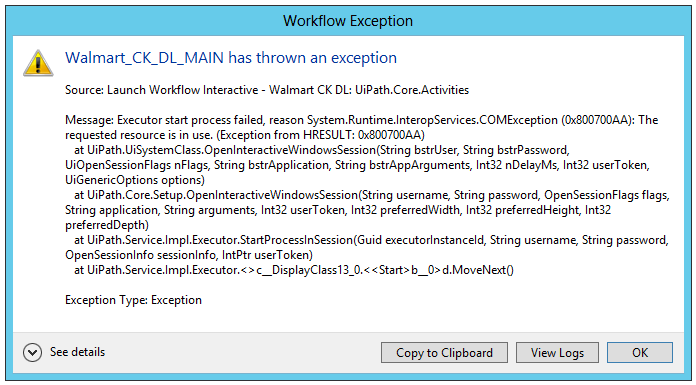This is a list of errors that usually occur in Orchestrator and cause the Robot to not start a job. These errors can be found in the Jobs page, in the Job Details window.
No robot available for user X
This error is displayed when the Robot provisioned on Orchestrator has a username does not coincide with the Robot machine’s username.
Permission missing: Launcher
This error is received in the following scenario:
- robot is connected to orchestrator with user “abc”
- on the robot machine you try to start robot (from tray or studio) with user “admin”
Note: some of our users get confused with licensing (e.g. used a community license). If you encounter the error and you are 100% sure that the user from your machine match with the user declared in Orchestrator than use regutil to deactivate the robot license and reconnect to Orchestrator (keep in mind that a SVC restart is required, more details about regutil tool you can find here: Regutil Command Descriptions)
Logon failure: unknown user name or bad password
The username or password is incorrect. If your Robot username is in a domain please write it in the “domain\username” format.
Executor start process failed, reason System.UnauthorizedAccessException: Access is denied.
Password is not provided (edit robot → username and password).
Permission missing: Remote Execution
This error is displayed when you are trying to run a process on a Robot without a license or with a Front Office license.
Executor start process failed, reason A specified logon session does not exist. It may already have been terminated
This error is displayed in the following cases:
-
The Robot cannot create a logon session at that moment (the error is displayed every time you try to start the Robot). You are connected over RDP to a Robot machine with a different username (e.g. a Robot has the X - admin and you are connected over RDP with the Y username). To avoid this error, sign out all the RDP connections on the Robot machine.
-
When the error is displayed randomly (sometimes it works sometimes it doesn’t), make sure that the Robot machine has enough resources (e.g. CPU, memory). Try to connect using mstsc and see how long it takes. The Robot has a 60 seconds timeout period for an RDP connection. If this time passes, the error is displayed. (check this guide Config RDP timeout to create user session)
An existing connection was forcibly closed by the remote host Ooops! We’re sorry! It seems Orchestrator is down. Some of the possible causes are:
- The server was restarted from Internet Information Services (IIS)
- The server was shut down
- A clumsy new colleague unplugged your server
Value cannot be null
Usually happens when you start and terminate a job (very fast) from Orchestrator, while the process is still downloading on the Robot machine.
Job not found
Usually, this error occurs when you have a scheduled job with the Terminate After option and the connection between the Robot and Orchestrator is lost. The job is executed but the terminate action does not find the job to stop. You can check the logs (Orchestrator or Robot) to make sure that the job has been executed.
The handle is invalid
This error is displayed in the following cases:
- This is displayed only for workflows that contain UI Automation. It usually occurs when an RDP connection already exists in the background (minimized), such as mstsc in the taskbar.
- Rarely - Windows issue. Google search for this error, there are many windows users that are complaining.
An attempt was made to reference a token that does not exist
This error is under investigation. At this moment we know that is an error from windows, you can check their solution here: https://social.technet.microsoft.com/wiki/contents/articles/6338.microsoft-management-console-an-attempt-was-made-to-reference-a-token-that-does-not-exist.aspx
In order to give a proper answer we need the .etl file from the robot machine that throw this error. Please enable enableLowLevel tracing.
Desktop has been disconnected while performing UI actions
This occurs when a user is connected with RDP to the Robot machine and the RDP disconnects at some point. We recommend to sign off all the users from the Robot machines before executing a job.
Note: If a RDP connection is started on the robot machine and this machine lose internet connection (even for few seconds), the robot will throw “Desktop has been disconnected…”
To avoid this behavior you have to follow this guide: Running Tests in Minimized Remote Desktop Windows | TestComplete Documentation
A device attached to the system is not functioning.
This error is not related with our product (we encounter this error in testing without UiPath installed on the machine). Microsoft explanation here: Error Message: | Microsoft Learn
“An attached device is not working for one of these reasons: (1) it is switched off, or connected improperly; (2) the floppy disk and drive types are incompatible; (3) the floppy disk is not properly inserted in the drive; (4) the drive door is open; or (5) the floppy disk is not properly formatted.”
Executor start process failed, reason System.Runtime.InteropServices.COMException (0x800700AA): The requested resource is in use
Usually appears when you use High-Density Robots (server machine with multiple users) and you have the logintoconsole parameter set to true in the UiPath.settings file.
Execution error : System.UnauthorizedAccessException: Access to the path 'C:\ProgramData\UiPath…is denied
This error can occur in the following cases:
-
When you use High-Density Robots and all the Robots use the same file to write and/or modify. To avoid this generate the file per Robot/user - unique id.
-
With a single Robot when it does not have write permissions on that folder, or the file has been already created and the Robot cannot edit the file.
Robot already running for user
This is a known issue and it usually occurs when you have overlapping schedules (e.g. 2-3 schedules that are triggered at the same time).
On the Robot: Bad request. & The remote host did not answer in a timely manner.
All users that exist on a machine have to be connected as Robots. If you have only one Robot registered to Orchestrator, for the second Robot the following error is displayed: “No Robot available for that user.” Also, keep in mind that if you use a workstation for your Robots, you cannot run all of them in the same time.
please check this comment
The remote certificate is invalid…
The public key of the certificate is not imported or is not imported in the trusted root certification authorities of the local machine (imported in Current Users). Please check the Orchestrator Installation Guide (link to Orchestrator 2016.2 Documentation) for more details.
General recommendation: Sign out of all RDP sessions before starting a job on a Robot.
Feel free to ask any questions related to faulted jobs on this topic.
Andrei