UiPath Community 2023.2 Release
A new way of building Attended Automations
With the release of the 2023.2 community version, UiPath Studio now includes support for improved Attended Automations, making it even easier to automate your daily workflows. We are introducing a new toolset for running triggers and designing interactive forms and dialogs.
Read more here:
Studio and StudioX
Live Stream support over Remote Debugging
When utilizing the remote debugging functionality, users can easily visualize the actions that the robot is performing in real time. This feature is particularly useful for troubleshooting and updating automations that are running on the production environment. It is worth noting that this feature is supported out of the box for Serverless robots, making it easier for users to monitor and manage their automation workflows.

Track used applications and websites
Starting with this release, if the latest activity packages are used, Studio will report which applications and websites are being used in the automation process. This information can be visualized in Orchestrator, providing valuable insights into the automation workflow.
Find References support for Global Variables
We are constantly striving to improve on our previously released features, and in this latest release, we are bringing support for finding references to global variables and constants. With this new functionality, users can easily identify all the places where a global variable or constant is used throughout their automation projects, enabling them to make changes more efficiently and with greater confidence.
Data Manager sorting support
We enhanced our sorting support in Data Manager by introducing the option to simply drag & drop variables, arguments, and constants in a preferred order. This allows users to create custom rules on how to order the resources. To restore the sorting to an alphabetic order, you can simply click on the Sort button in the Data Manager (the alphabetic order applies to all resources in the Data Manager).

Desktop Excel enhancement to pivot tables and removing duplicates
In order to use these, you’ll need to update your Excel package to the latest version.
We introduced an option to refresh all the pivot tables in Excel, removing the need to do add an individual activity for each pivot table.

We also added an option to remove duplicates by comparing all columns without having to specify which columns to compare.

Robot
Save job execution recording
Starting with 23.2, you can see the execution job recordings for unattended robots. For this to be possible, what you need to do is to enable the Job Recording in your Orchestrator from the Processes ![]() Edit
Edit ![]() Additional Settings interface.
Additional Settings interface.
![]() You can select if you want to record only failed jobs or all jobs.
You can select if you want to record only failed jobs or all jobs.

![]() After the job finishes executing, open the contextual menu on the Jobs interfaces and select “Open recording” to see the magic happen.
After the job finishes executing, open the contextual menu on the Jobs interfaces and select “Open recording” to see the magic happen.

You can find out more about it in this here Recording - Preview release.
Assistant
Running Tab
Starting with 2023.2, UiPath Assistant introduces the Running Tab! ![]() This tab reveals itself on the details panel when you start running an automation, displaying the progress through status messages. These messages are filled via the Report Status activity by the automation creator. On the Running Tab, the status messages go along with a time-lapse that indicates when the specific status finishes, therefore now you can easily see the progress and the total time your automation takes to run!
This tab reveals itself on the details panel when you start running an automation, displaying the progress through status messages. These messages are filled via the Report Status activity by the automation creator. On the Running Tab, the status messages go along with a time-lapse that indicates when the specific status finishes, therefore now you can easily see the progress and the total time your automation takes to run!
![]() Keep in mind that for this to work ideally and to create a great running experience, your automation needs to use the Report Status activity as much as needed. You can read more about this activity here.
Keep in mind that for this to work ideally and to create a great running experience, your automation needs to use the Report Status activity as much as needed. You can read more about this activity here.

![]() This tab is not persistent, so you can dismiss it after the automation has run, or you can start running the automation again.
This tab is not persistent, so you can dismiss it after the automation has run, or you can start running the automation again.
Input arguments and their default values
You can now see which arguments have default values defined at design time simply from the Assistant. If a variable has a default value and is not modified, the automation will run with that default value. You can also update them with your preferred values.

UIAutomation
New native events for the monitoring framework
For the Trigger-based Attended Automation initiative we added more native events to the initial event lists introduced with the version 2022.12.
The events are available through the Application Event Trigger activity, which is meant to help set up a trigger based on a native event for any type of UI element. The user needs to indicate the target element on the screen and then choose the native event from the list of events supported by that element.
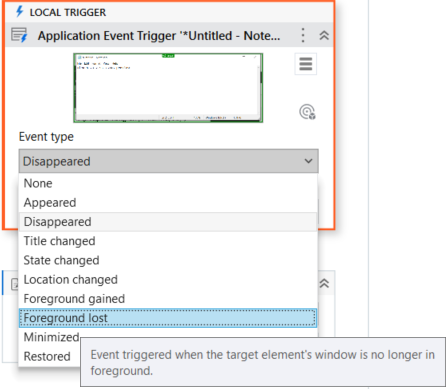
We now have the following native events available for each supported technology (Active Accessibility with <wnd>, <ctrl> tags, Java with <java> tags):
- wnd, ctrl: Appeared, Disappeared, Text changed, Focus gained, Focus lost, State changed, Selection changed
- wnd top level windows: Appeared, Disappeared, Title changed, State changed, Location changed, Foreground gained, Foreground lost, Minimized, Restored
- java: Appeared, Disappeared, Text changed, Key pressed, Click, Mouse move, Focus gained, Focus lost, Enabled, Disabled, Selection changed, Mouse entered, Mouse exited, Cell selected, Cell value changed, Mouse pressed, Mouse released, Menu selected, Menu deselected, Menu canceled, Popup menu visible, Popup menu invisible, Popup menu canceled
The events added in version 2023.2 are marked in bold.
Easier use of Self-hosted extension with Native Host Only installation
If the Group Policies in an organization are defined at the user or cloud level, problems may appear since the UiPath browser extensions installed via Group Policy update the policies at the machine level, overwriting the user/cloud level policies (see Group Policy conflict).
For this case, the recommendation is to only install the Native Messaging Host component (ChromeNativeMessaging.exe). With this version it is easier to use the Self-hosted extension (for the Group Policy Offline installation method) by just adding the following value to the ExtensionInstallForcelist policy:
ndmegdjihnhfmljjoaiimbipfhodnbgf;file:///C:/ProgramData/UiPath/UiPath.Common/ChromeExtension_SelfHosted/extension_manifest_chrome.xml
Chromium Native Support
We extended the support for automating Chromium Widgets/Electron applications with HTML selectors, introduced with version 22.8 of the UI Automation package.
Now, this support is available for Chromium versions 108, 109, and 110.
Computer Vision integrated with Unified Target
We implemented a few improvements around using the auto-anchors suggested by the CV AI Model at design-time, CV target support for the Check activity and we are now able to recover un-indicated CV targets from underneath already indicated driver targets when enabling Computer Vision as a targeting method. Also, we added mouse drag support when indicating a text target.
A much larger improvements package is coming soon in 2023.4, so stay tuned!
Document Understanding
We are happy to announce some improvements we will be providing with the 2023.2 release, having:
Enhanced the Forms Extractor page-matching algorithm 
For the Form Extractor to correctly extract the data from a document, until now, the document pages needed to be in the order in which the Template has been configured – with this new release, we have enhanced the algorithm and are using the “page matching info” to identify the page and match the result of it to the page of the document received as input to the activity. In this way, we rely on exact matching info, instead of a page order when identifying and extracting the data, leading to an improved extraction result – even for scanned documents for which the pages do not respect a particular order.
New ML Model Architecture (LayoutLM)
A new version of the Out-of-the-box Pre-trained ML Packages and their public endpoints has been released which are now using cutting-edge LayoutLM Transformers based architecture, which is more powerful and increases overall accuracy, especially on column fields (tables).
This improvement has made the Out-of-the-box Pre-trained ML Packages more powerful, meaning that you may experience longer latency for training and for predictions.
For all situations where latency is critical (e.g.: attended scenarios), we recommend deploying the models as ML Skills using a GPU.
We have improved how the scores are calculated after Training/Evaluation/Full pipelines in order to provide a separate score for each column field. Before this improvement, F1 scores were calculated as a whole, for all column fields taken together.
Moreover, we have switched from using the F1 score as our default overall model metric score to using Accuracy. Both metrics are presented in the evaluation_scores_du.txt file which is produced at the end of any AI Center pipeline.
Right-to-left Language support
We have added support for right-to-left languages like Arabic, Hebrew, and Persian. This feature provides improved accuracy and efficiency in data extraction, streamlining document processing workflows for users who work with right-to-left languages.
Please tell us what you think
Which features excite you the most and you are going to try right away? We want to hear what you think! Please use the ![]() button below
button below ![]()

















