UiPath Community 2022.8 Preview Release
Studio Desktop (Studio, StudioX)
Legacy to Windows project migrator
With the introduction of the new compatibility frameworks Windows and cross-platform, we are improving the performance and future-proofing our platform. Even though the Windows-legacy framework is still supported, and you can use it to to create, maintain, or execute projects, we recommend the newer options. Starting with 22.8, we are bringing an integrated migrator that allows you to convert existing legacy projects to the recently introduced Windows compatibility, which is based on .NET 6 and brings compiled projects and 64-bit support.
Text editor
We are introducing the capability to edit text files directly in Studio. This includes syntax highlighting for popular filetypes like JSON and XML, and programming languages like C# and VB.

Same sequence designer between Studio and StudioX
One major improvement in StudioX was the clean sequence design where unnecessary bodies and sequences were no longer shown. We are now bringing the same experience to the Studio profile.
Improved missing activity placeholder
We know that there are times when you have a missing activity and it is difficult to understand why. This is why the designer panel will now show the name, the type, and the annotations of the activity that cannot be loaded on the canvas.

Configure values for activities in libraries
Starting with 22.8 you can configure values for input arguments.
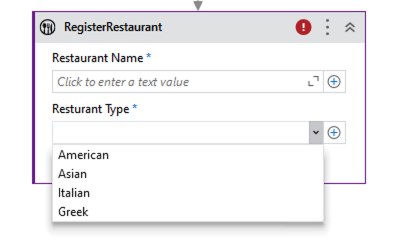
Data Manager
We enhanced the Data Manager with several features that should empower both Citizen and RPA Developers to handle data and resources much easier.
Keyboard shortcuts
You can now use the keyboard shortcuts to delete (Del), copy (Ctrl+C), or paste (Ctrl+V) variables and arguments.
Header
The options in the header have been reordered for better usability and we’ve added a few extra options.

New option was placed at the beginning of the header. New Variable and New Argument will bring a pop-up window to create one variable or argument in StudioX while in Studio it will create it inline and you can edit it from there.
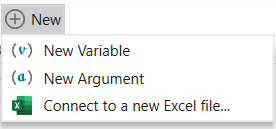

To add multiple variables or arguments at the same time, you can use the Bulk create variables which can be found under the Variables context menu and New Arguments (Bulk) can be found under the Arguments context menu.

Group by activity
When enabled, this will group all variables to their corresponding scope.

Sync with an active scope
If I have a sync in focus (in my example below, a second Use Excel File 2 scope), only show the variables that can be used in that scope. So taking that example again, I should only have listed the variables in the Main as well as in the selected scope.
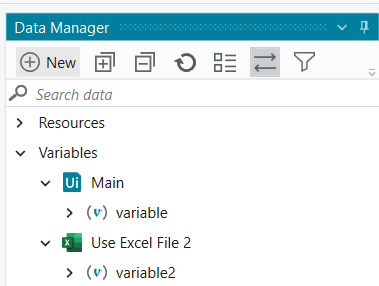
Filtering
This has now been extended to all resources available in Data Manager. As before, changes are persisted when you close the project or StudioX.

First run experience – Quick tour
We would like to provide citizen developers new to StudioX with a first run experience to get them familiarized with how to build an automation and what tools they can use. This should also give them a consistent experience to get started with StudioX and a clear structure on how to ramp up.
The first time a citizen developer starts StudioX, they will be given a quick tour of the product to help them learn the different aspects of StudioX. Some of the highlights are:
- essential panels and what they do
- how to add an activity
- how to configure an activity
- how to run a task
- how to publish a process
This experience will be available in StudioX for now and will be available in Studio starting with 22.10.
Marketplace templates (StudioX)
Starting with August, citizen developers will now have the option to start a project from a template from Marketplace. The content here is targeted at typical use cases for business users and if you would like to contribute with templates, you can create a listing on marketplace under the StudioX Product and the Template Category.
The option to have this feed available is governable in both Studio and StudioX.
Selecting project type (StudioX)
We have added an option to select the project type in StudioX to allow more advanced users to have some flexibility in terms of what they are choosing as a framework. This should allow citizen developers to start a Cross-platform project or use the older format of Windows Legacy. The default framework is Windows.
Studio Testing (Test Suite)
Timer Activities
The Testing Activity Pack now includes the possibility to test time ranges with the new Timer Activity. It allows to start and stop timers and their output can be easily verified. This improvement allows easy performance testing for the tested application.
Mobile Automation
A new, highly requested activity to retrieve the Session Id of your Mobile Device Connection, to execute advanced commands, is now available. You can simply store the Session Id in a Variable and use it wherever needed. In addition, this can also be logged to more easily identify the Mobile Device execution in a Cloud environment.
Assistant
Governance
Marketplace Governance: Starting with 2022.8, we give additional governance capability for the Marketplace Widget within the Automation Ops: now you can filter the content shown in Assistant by choosing if you want to see only ready-to-go automations developed by UiPath or not.
Policy Settings: We added new Automation Ops policy settings in the Feature Toggles tab (please also check the attached screenshot below):
-
Enable Task Capture: We added the option to show/hide the Task Capture button
-
Group processes by folders: We added the option to enable/disable the user’s ability to group processes by folder. Also, we added the option to allow users to change this option directly from Assistant by adding a checkbox setting in the policy.
-
Minimize Assistant while a process is running: We added the option to enable/disable the minimization of Assistant while running a process.
-
Automatically start Assistant with OS: We added the option to enable/disable the start at login; If checked, the Assistant starts at login time in tray mode.
-
Log Level changes: We added the option to enable/disable the Log Level picker from Assistant. By default, Log Level changes are enabled, but they can be disabled by switching to No.
Note: To use these new options, update your policy template to 2022.10 version.
Diagnostic Tool
With this release we bring a new feature that offers the users the ability to start the Diagnostic Tool directly from the Assistant. This will automatically run the Diagnostic Tool and offer the user the resulting .zip.
For macOS users, we offer the ability to collect log files and archive them so that users can have easy access to them.
UX improvements
In this release we did also some UX improvements in different areas of our product: a few labels were changed and the “Stay offline” option was moved to Orchestrator Settings section.
UIAutomation
Improvements
-
The KeyboardShortcuts activity now offers a DelayBetweenKeys property that can be used to set a delay between keystrokes, similar to the Classic behavior.
-
The TakeScreenshot activity now supports RegionSelection (F3).
-
For consistency, we have enabled the modern selection screen for the Classic activities and Recorders.
Generic support
Support to automate Chromium Widgets/Electron with html selectors, for on-screen rendering (Chromium v80 to v102)
We often see the need to automate native Windows applications embedding web applications with the help of Electron/Chromium Widgets technology. From now, the web module rendered inside a Chromium widget can be automated with standard web selectors (html, webctrl), instead of IA2-based selectors (wnd, ctrl). This brings all the web automation power at hand when automating desktop applications embedding web applications through Chromium widgets.
Kinaxis Java support
We have improved the Kinaxis Java support, with proper grid table cell identification and data extraction.
VB6 improved support
SelectItem activity can be now used with VB6 drowpdown controls. Also, we have added data extraction support for VB6 grid components: MSFlexGridWndClass, ListView20WndClass and MSHFlexGridWndClass.
Computer Vision
Enable Scrolling
The CV activities can now be used to automate any scrollable content in webpages or apps by using the F2 or Delay option when indicating. The 3 seconds counter will reset with each mouse scroll and a Refresh will be triggered at the end of this timer, generating a new screenshot, and capturing the scroll direction value in a new property called ScrollDirection to Up or Down. If ScrollDirection is None, no scrolling will be performed at run-time.
At run-time, the ScrollDirection’s value is used to search for the target element; if it is not found during this first attempt, the robot will do a top-most scroll and then try again while scrolling down.
The NumberOfScrolls property sets the scrolling speed at run-time (default value is 2), while DelayScreenshotAfterScroll is useful when working with dynamic content such as icons that load when scrolling.

When extracting tables in scrollable pages or apps, we recommend setting the ScrollableTable property (“Scroll” property in previous releases) to True; otherwise, an incomplete table might be extracted.
A quick demo can be seen here.
Token Authentication for UiPath Screen OCR
When using UiPath Screen OCR as a standalone activity, there is no need for inputting the CV API Key anymore if you are logged to your UiPath Cloud account.
Updated Design for CV Click, CV Get Text, and CV Extract Table Activities
The activity card design has been slightly updated to match the corresponding UIA activities.

“Click type” and “Mouse button” have been added to CV Click.

“Save to” has been added for CV Extract Table and CV Get Text.

Coming Soon
Using OCR – Chinese, Japanese, Korean with a CV API Key
Planned Aug, 29th
The OCR-CJK engine will be available by using a CV API Key as well:

Currently available endpoints per region:
| West Europe | https://du.uipath.com/cjk-ocr |
| Japan | https://du-jp.uipath.com/cjk-ocr |
| Singapore | https://du-sg.uipath.com/cjk-ocr |
More info on CJK-OCR can be found here.
New CV AI Model
Planned Sep, 5th, it will be announced in the Cloud Server Release Notes
A new iteration of our CV AI Model will be deployed soon. This new model is significantly better performing when working with tables and OCR data due to a change in the internal neural net architecture.
Nearest Geo Location Rerouting for UiPath CV Cloud Server
Planned Sep, 9th will be announced in the Cloud Server Release Notes
As announced in our 22.7 Preview Release UiPath Forum post, we deployed a new CV service endpoint in the US to better serve the customers closer to that region. By our estimates, customers closer to the US than to the current endpoint deployment in West Europe can see more than 100ms decreases in latency by simply switching to the new service URL.
To speed up the migration and make it effortless for our customers, we are implementing an automatic nearest geo-location endpoint selector for https://cv.uipath.com based on the request IP.
| Endpoint Value | Server Location |
|---|---|
| https://cv.uipath.com | Nearest geo location based on the request IP |
| https://cv-eu.uipath.com | West Europe |
| https://cv-us.uipath.com | US |
To restrict the CV automations to using a specific endpoint, one can manually edit the values in either:
- Project Settings > Computer Vision > Server

- CV Screen Scope Properties > Server > URL value
Activities
Excel
In order to use these, you’ll need to update your Excel package to the latest version.
New activities
The activities below have been added to the Modern Excel package. They were part of the Classic activities but now can be used within the Use Excel File scope without having to use the Show Developer flag to list them:
- Invoke VBA
- Get Cell Color
Document Understanding
In this release, the Document Understanding team focused on enhancing the digitization algorithm, which means that the digitization of native PDFs may be faster & more accurate than before (applied when the “Apply OCR on PDF” flag is set to “auto” or “false”). Shall you find the above is not happening as we would hope, please do bring it to our attention and report eventual issues ![]()
Furthermore, we have added multi-value field support for the ML Extractor & the ML Extractor Trainer, so that multi-value fields sent from the Document Manager can be consumed and used in the activities.
We look forward to your feedback, please reach out to us either via the Insider Portal or via reporting an issue in Studio ![]() .
.
Please tell us what you think
Which features excite you the most and you are going to try right away? We want to hear what you think! Please use the ![]() button below
button below ![]()























