UiPath Community 2023.8 Release
Studio and StudioX
Access a variable’s properties in the Use Variable menu
You can now drill into a variable’s properties through the Use Variable menu. Simply click on the Plus sign and select Use Variable which will open the same interface as below, with the enhancement to access a variable’s property. This should help especially with more complex types as you can.
In the use case below, I’ve used an Extract Data Table activity that outputs the result of the extraction. I can then configure the extraction result (a data table) to a Write Data Table to Excel file activity and log additional information to help clarify the workflow.
This feature is available on both Studio and StudioX on both Windows and Cross-platform projects.
Support local files in Windows projects for IResources
On Windows projects, you can now consume local files for activities that are using IResource type resources.

Expand the default Builder on StudioX Windows project
For StudioX Windows projects, clicking on the icon now opens the default builder when available. This should make it easier to access the Text Builder, Numeric Editor, or Condition Builder, similar to Cross Platform projects.
Migrate from Cross-platform to Windows projects
You can now convert a Cross-platform project to a Windows project. This brings more Windows-only functionalities and activities, such as Excel Desktop, Desktop UIAutomation, Triggers, or Forms. However, please note that execution can only take place on a Windows-installed robot.


Search activities from all packages now also in Windows projects
Finding the right activity for your project is now easier with the ability to search from all available activity packages without needing to install a package in advance. This feature is now available in Windows projects for both Studio and StudioX.
The Activities panel groups activities that are available in your project under the label Installed and activities that are included in uninstalled packages under Installable. To make searching even easier, activity packages also have more readable names.


The Add Activity search bar now provides a clearer distinction between activities that are already installed and those that are available for installation.
New System activities
Return activity
The highly requested Return activity is finally here. Simply drop it somewhere in your invoked Workflow and the execution will seemingly return to the parent workflow.
Note: the Return activity requires Robot version 23.8 or newer.
Extract Date and Time from Text activity
It allows you to extract multiple dates from a piece of text.
It supports multiple standard date and time formats out of the box with multiple localizations, as well as custom format strings.
And to top it off, the experimental, read-only Preview property allows you to see the expected output during design time (assuming a static string is provided as input).
Format Date as Text activity
It allows you to output your DateTime variables to text.
It supports multiple standard date and time formats out of the box with multiple localizations, as well as custom format strings.
It also includes the new Preview property.
Add or Subtract from Date activity
It allows you to modify your DateTime variables by either adding or subtracting a specific unit of time from the input.
It also includes the new Preview property.
Split Text activity
It allows you to easily split your text based on a specified delimiter (either choose one of the predefined ones or use your own custom string).
It also includes the new Preview property.
Change Case activity
It allows you to easily toggle between different cases of text. The available options include: Capitalize Each Word, lower case, Sentence case, and UPPER CASE.
It also includes the new Preview property.
Time Trigger activity Improvements
We have redesigned the Trigger Activity in an attempt to make it less confusing and more compact.
It now also benefits from the Preview property which will display the next 3 potential trigger runs after the activity is configured. This includes a preview of the next runs for the advanced custom cron expression input.
Coded Automation
After releasing Coded Automation in a public preview in 2023.6, we have seen a lot of interest from our community. Based on your feedback we have been able to fix a number of bugs and introduced some new capabilities.
Access Object Repository Selectors via dot-syntax
So far, in order to use selectors within your coded automation, you had to provide the selectors name as a string. While this approach makes it very easy to get started, it is prone to spelling errors and changes within your repository. This is why we additionally added the possibility to access selectors directly as objects.
Indicate Errors
So far, syntax errors were recognized and the corresponding chars underlined red.
However, in case your document is very long, it was very hard to spot those problems easily. In order to increase visibility for syntax errors, we added a visual indication at the right end of your editor window. This should help you quickly identify problems and fix them.

What is more, on ‘Analyze Project’ we are listing code related problems directly in the Error List panel, including the affected line number. By clicking on the problem, the affected code line while be focussed within your editor automatically.
Convert to Test Case/Workflow
Like low-code automations, you now can convert them from a workflow to a test case or vice versa with a click of a button.
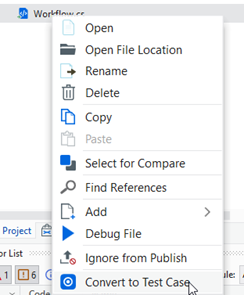
Show Code Documentation on F1
You need some more info on a certain class or method? No problem, just select the class/method in your designer and hit F1 on your keyboard – this will automatically open up the corresponding help documentation.
Take Screenshot
The capability to take screenshots via UIAutomation that has been missing so far for coded automation. We received multiple feature requests for it which is why we added it within the latest package.

Set as/Ignore from Publish
Like for low-code Test Cases, you can now decide if you want to include certain Test Cases that might still be in work from actually publishing them to Orchestrator.

Assistant
Performance improvements
Decrease memory usage
![]() Starting with 2023.8, as part of our performance improvements initiative, we addressed and resolved all memory leaks resulting from tooltip usage, different user actions, such as open process details, sign in and out, refresh policy, etc.
Starting with 2023.8, as part of our performance improvements initiative, we addressed and resolved all memory leaks resulting from tooltip usage, different user actions, such as open process details, sign in and out, refresh policy, etc. ![]()
Improve startup time
![]() We added an animated loading screen to reduce the time it takes for the Assistant window to show up after being started (around 2 seconds, depending on your machine).
We added an animated loading screen to reduce the time it takes for the Assistant window to show up after being started (around 2 seconds, depending on your machine).
Document Understanding
We are excited to introduce the first generative capabilities in our Document Understanding Activities package v2.3.0 - having the Classify Document and Extract Document Data Activities now empowering users to input prompts based on which to either classify the document or extract data from it, making the process more intuitive, efficient, and flexible.
UIAutomation
Please tell us what you think
Which features excite you the most and you are going to try right away? We want to hear what you think! Please use the ![]() button below
button below ![]()





