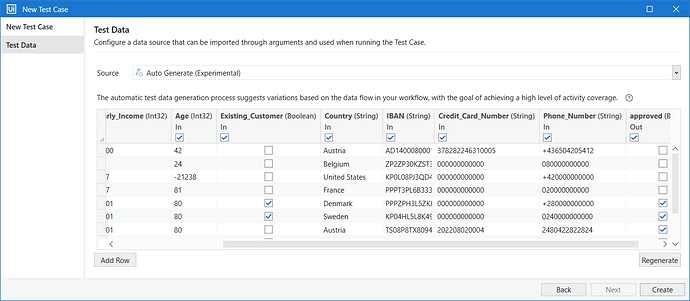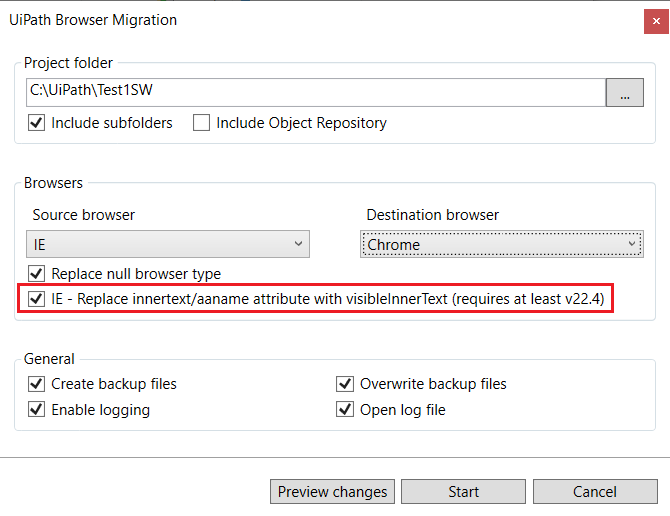UiPath Community 2022.10 Preview Release
We are happy to release the 2022.10 Community Preview version that includes several improvements and fixes to our products which brings us one step closer to our upcoming Enterprise Release.
Studio Desktop (Studio and StudioX)
Workflow Analyzer improvements
We have added a search functionality within the Workflow Analyzer settings to help you identify a rule based on its name or its code:
Additionally, for the Package Restrictions rule (ST-USG-014), we have added an Allowed package option that will only permit packages listed there. The input field accepts wildcards (I.e. UiPath.*). This helps if you’re not entirely sure about the name of the package you would like to allow but more importantly if you would like to only allow UiPath packages. When both Allowed packages and Prohibited packages are used, we respect both.
Missing activities improvements
Starting with this release if a scope is missing you will be able to view the inner activities.
Besides that, we are also exposing the property and argument values from the activities. You will be able to understand and even copy the values to other activities.
Studio – Test Suite
Share, Reuse & Update – Extract
The UiPath platform offers great tools to share assets, reuse them and version them centrally throughout your projects or the company. Libraries, Object Repository, and Assets are the preferred way to do this usually, while many more options exist.
A big improvement, especially when you started with a normal “Process” or “Test Automation” project, is the ability to extract a project into a library. This is especially useful when you later decide, at any point, that you want to share your assets with others. All used Workflows within your project will be automatically replaced by this new Library, to allow you to use those now shareable assets automatically and centrally maintain them with all the others.

Mobile Device Automation
Automate any app with a new set of activities to directly interact with the device screen without available controls:

With the new advanced action activities, you can execute any command available on the Mobile Device via Appium, to support advanced use-cases like “Fingerprint sensor”, “Get Session ID”, “Device Information” and much more:

Automatic RPA Test creation V2
Testing your automated workflows properly is critical to assure the quality of your automation and enableyou to scale your automation initiatives.
We have understood that creating tests for your automation involves additional effort. This is why we added capabilities to Studio to auto-generate Test Cases to kickstart your RPA-test initiative.
Starting with 22.10 we have added the following new capabilities to this functionality.
Automatic Verifications
Every argument configured as In/Out or Out will be used to add automatic verification points to your test cases. This will further reduce the effort required to properly test your workflows.
Smart String Patterns
Our algorithm so far generated test data that sufficiently solve the conditions within your workflow, to reach a high coverage percentage. This often resulted in the creation of random strings that, while fulfilling the conditions, were not business-readable as they lacked the semantics of the workflow.
In this release we have added a variety of patterns for common expressions like IBAN, Credit Card number, or Country, and will generate meaningful data instead of random strings only.
Support Asset Fetching
Assets used in a workflow so far have been a black box for us, which lead to the fact that our algorithm possibly did not perform as well as we would like to. We closed this gap now, by fetching asset values dynamically when you trigger the test generation. This will further improve the coverage of your workflow.
Support for time-based types
We now can also deal with arguments of type DateTime and TimeSpan and will generate syntactically correct test data for it.
Automation Profiler
The quality of your automation depends not only on its semantic correctness but also on its performance. Slow-performing automation can lead to synchronization issues and failures in production.
To identify bottlenecks and design issues within your automation that lead to bad execution performance, we added profiling capabilities. By enabling profiling within the Debug ribbon and running your automation in debug mode, we will analyze the performance of each executed action and show you the result within a separate profiling result panel.
Robot & Assistant
Picture-in-Picture Virtual Desktop
Starting with 2022.10, we created a PiP alternative that uses the virtual desktop. This option allows more people to benefit from the PiP feature, as it can be very useful for clients that are using the same Windows Server machine for their employees and connect remotely to it.
Thereby, there are now two different technologies of Picture-in-Picture (PiP) execution:
-
The session-based PiP: this is the one that is already available from 2020.4, from which you can run a process in a separate window that allows you to watch the robot executing → this option only supports one PiP user session per machine.
-
The virtual desktop PiP: this is the new PiP option that uses the virtual desktop, from which you run a process on a second desktop and can switch back and forth between desktops to observe the PiP execution → this option supports multiple PiP user sessions per machine (this can be helpful for people using the same Windows Server). Other benefits: Does not require re-authentication and the launch of startup apps on the second desktop.
Projects can be configured by developers to have the Virtual Desktop type of PiP from Studio. Access Project → Project Settings → General → PiP Type → New Desktop, as seen in the screenshot below:
Action Center
Starting with 2022.10, you can see the number of pending, unassigned, or completed actions directly from the launchpad. Once pressed in any of the cards below, a window opens with the Action Center. The work you usually do from the Cloud Portal → Action Center can easily be done also from the Assistant.
Automation Ops Policies: Action Center can be enabled/disabled through the following policy setting from the Feature Toggle tab → Enable Action Center.

Tenant Picker
Now you can switch tenants more easily through a menu found next to the connection status, as seen in the screenshot below:
For quick access to the current Orchestrator tenant, go to Orchestrator Settings and click the button next to “Service URL”, as pointed below:
UIAutomation
Qt UI support
Support for applications based on the Qt Framework has been developed through the new type of selector tag: qt.
A well-known implementation built on Qt 5 is Tableau.
We currently support Qt 5 Widgets (no Qt Quick/Qt QML), and Qt 6 is on our roadmap (currently falling back on the AA framework).
Better VB6/Epic selector attributes
The ctrlid attribute is extracted and added to the selector for the following controls with Default framework: TextBox (input field), Button, RadioButton, CheckBox, PictureBox, ListBox (select item), ComboBox. The ctrlid attribute is unique for each window of the application. It is also stable between application runs, making it a great option for control identification.
Similarly, for UIA framework the automationid attribute is added to the selector for the same type of controls.
Web Selectors Improvements
Several improvements have been implemented for the web selectors.
The default selectors have new attributes, such as the HTML class attribute or the aria-label and aria-labeledby attributes, as well as the improvement of priorities of the attributes from the default selectors.
The title attribute has been removed from the list of available attributes for the webctrl tag. It also added the reliability verification for the id attribute from the webctrl tag.
Starting with version 22.4 the attribute visibleInnerText, which reflects the actual innerText of the underlying HTML element, was added to UI Explorer → Property Explorer. From now, the visibleInnerText attribute has been exposed as a selector attribute in UI Explorer.
Open Remote Browser
When using Native Remote Automation for a Remote Desktop (Citrix or RDP) it is possible now to launch a browser inside the remote session, and then automate it, by using the modern “Use Application/Browser” activity.
Previously, the classic “Open Browser” activity did not allow this functionality. As a workaround, an “Open Application” activity should have been used, followed by an “Attach Browser” activity.
Expose all the methods for installing the browser extensions in Studio → Tools
The different installation methods for browser extensions (per user, per machine, Group Policy Online, Group Policy Offline) were available only from the command line.
In Studio → Tools, for each browser extension, a combo box has been added to allow the user to select the installation method:
- Group Policy Offline
- Group Policy Online
- Manually For All Machine Users
- Manually For Current User
- Native Host Only
For each of these methods, tooltips are provided for explaining their purpose.
Once the extension is installed, the installation method remains displayed in the disabled combo box, so that the extension may be uninstalled with the same method used for installation.
Browser Migration Tool option for migration from IE to Chrome/Edge/Firefox
When migrating a workflow to Chrome/Edge/Firefox, if the attributes innertext or aaname` are part of the IE selector, they won’t work, because the attribute values look different for Chrome/Edge/Firefox browsers.
This issue is caused by the fact that for IE the innertext selector attribute maps to the HTML innerText property, while for Chrome/Edge/Firefox the visibleInnerText selector attribute uses the HTML innerText property.
For the migration from IE to Chrome/Edge/Firefox, a new option is presented to the user:
IE - Replace innertext/aaname attribute with visibleInnerText (requires at least v22.4).
If this option is selected, for all webctrl selector tags from IE:
-
innerTextis replaced withvisibleInnerText -
aanameis replaced withvisibleInnerText - trim begin-end whitespace from the value of
visibleInnerText - if both
innerTextandaanameare present in the samewebctrltag from the IE selector only the firstvisibleInnerTextis kept in the migrated selector
This option should not be used when migrating from IE to Edge IE Mode. For this type of migration, is enough to select IE as the Source and Edge as the Destination browser.
Computer Vision
On-Prem AI Model update resilience on par with Cloud
Our On-prem customers can now have their design-time data learned by the UiPath’s CV AI Model by enabling the “Include in AI Learning” toggle in the CV Screen Scope. Any new iteration of the AI Model will learn, thus detecting all the data the previous iteration was, making all the On-prem CV automations with this feature enabled as resilient to model updates as any Cloud CV automation.

Since the AI Model only learns from the shapes and colors of the UI elements and not the real data content, we highly recommend using mock data when building any CV workflow to avoid sending any sensitive information, such as personal data. Only valid screen UI elements will be saved, everything else will be discarded.
This feature is turned off by default and can be enabled on a granular level, per each CV Screen Scope – so our On-prem customers still have full data residency control. After enabling it, all screenshots from the specific Scope will be sent to our cloud. When disabled, automatic deletion requests are created, thus all screenshots will be discarded and excluded from the training set.
Run-time Auto-scroll Support
Starting with 22.8, all CV activities have Run-time Auto-scroll Support: scrolling actions performed at design-time (using the “Delayed Screen Refresh” button or F2) are replicated at run-time so that the application will reach the same state needed to find the target element.
We have improved the feature’s discoverability by updating the [F2] “Delayed Screen Refresh” tooltip and by adding a “What’s New?” message when first entering the delayed screen refresh UX (which can be hidden when next indicating using the “Don’t show again” checkbox).
Also, the “Refresh Scope” button has been relabeled as “Screen Refresh” and “Refresh with delay” has been relabeled as “Delayed Screen Refresh”.


New CV AI Model
We are introducing a new iteration of our CV AI Model for Cloud & On-Prem, performing significantly better when working with tables and OCR data due to an improvement in the internal neural net architecture.
Using OCR – Chinese, Japanese, Korean with a CV API Key
The OCR-CJK engine is now available by using a CV API Key as well:

Currently available endpoints per region:
West Europe: https://du.uipath.com/cjk-ocr
Japan: https://du-jp.uipath.com/cjk-ocr
Singapore: https://du-sg.uipath.com/cjk-ocr
More info on CJK-OCR can be found here.
Coming Soon
Nearest Geo Location Rerouting for UiPath CV Cloud Server
Planned Sep, 22nd; it will be announced in the Cloud Server Release Notes
As announced in our 22.7 Preview Release UiPath Forum post, we deployed a new CV service endpoint in the US to better serve the customers closer to that region. By our estimates, customers closer to the US than to the current endpoint deployment in West Europe can see more than 100ms decreases in latency by simply switching to the new service URL.
To speed up the migration and make it effortless for our customers, we are implementing an automatic nearest geo-location endpoint selector for https://cv.uipath.com based on the request IP.
| Endpoint Value | Server Location |
|---|---|
| https://cv.uipath.com | Nearest geo location based on the request IP |
| https://cv-eu.uipath.com | West Europe |
| https://cv-us.uipath.com | US |
To restrict the CV automations to using a specific endpoint, one can manually edit the values in either:
-
Project Settings > Computer Vision > Server

-
CV Screen Scope Properties > Server > URL value
Document Understanding
Nothing to report this time ![]() . Well, nothing that you can see, but plenty going on under the surface
. Well, nothing that you can see, but plenty going on under the surface ![]() . We’re working hard to make Document Understanding better - in this sense, we are happy to report that with this release all our activities are .net6 compatible
. We’re working hard to make Document Understanding better - in this sense, we are happy to report that with this release all our activities are .net6 compatible ![]()
Besides that, we are working on a “hybrid OCR” approach, which would enhance our current “auto” option for digitizing documents, by processing native PDFs the 2 steps when a native PDF is identified:
- Extract the native text
- Are there images identified? => Cool, OCR them & extract the text from them as well.
In this way, one benefits from the best results for native PDFs, by natively extracting the printed text & OCRing the images.
Furthermore, we have refactored the Extraction Result object, to enable more flexible and user-friendly usage of it within the workflow by adding a new, simplified way to represent tables: they are now stored separately from other fields, in a flatter structure and with methods that help you access the data. Separately, we have also added new methods that make it easier to consume and modify data in the extraction result.
Please tell us what you think
Which features excite you the most and you are going to try right away? We want to hear what you think! Please use the ![]() button below
button below ![]()