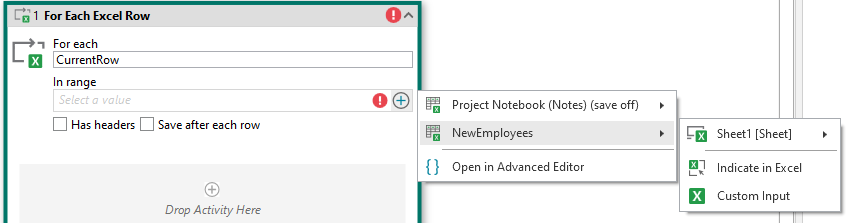UiPath Community 20.8 Preview Release
As we are marching towards our 2020.10 Long Term Support release, here is a sneak-peak into the capabilities our Product & Engineering teams are preparing. As always, we count on the Community superpowers to try out the newest features in our products and we welcome the feedback so that we can integrate it in the remaining time before the release.
Studio
20.8 brings many new improvements to the Studio toolkit.
Highlights
- Sign In and First Run Experience
- C# Support (is here to stay)
- Author, Share and Consume Templates
- Data Service / Entities integration
Other Improvements
- Resources Panel: Drag and Drop
- Find References for Activities
- Source control
- Git: Change Signature
- SVN: Change Credentials
- Usability
- Slim View when Collapsed
- Keep user settings on upgrade
- Keep position in file after dependency change
- Search activities by description
- Display activities description on hover
- Speed
- Improved Project Load Time
- Improved Start Time
- Improved Add Activity Command Palette
Here are 2 demos you might want to check out related to Studio Highlights:
StudioX
We’re very excited about the new capabilities added to the 20.8 release for StudioX.
PowerPoint
You can now create PowerPoint presentations using StudioX. New projects created in 20.8 reference the PowerPoint package by default. The new PowerPoint activities can be found under the “Presentation” activities category
If you want to add PowerPoint capabilities to an existing project open Package Manager, check “Include Prerelease” and add a reference to “UiPath.Presentation.Activities”.
Excel
We added the following Excel activities:
- Clear Sheet/Range/Table: Gives you the ability to clear data from a range
- Find First/Last Data Row: Enables you to find the row where data begins and ends in a range (e.g. in a Sheet)
- For Each Excel Sheet: This lets you process each sheet in an Excel workbook.
- Read Cell Formula: Reads the formula from a cell in an Excel spreadsheet
- Read Cell Value: Reads the value from a cell in an Excel spreadsheet. It also includes an option to read the value as formatted by Excel (e.g. Dates, Currencies, Decimal points, etc.) or just the raw value
We also made several improvements:
-
We’ve added an output property for “Insert Sheet” that enables you to save a reference to inserted sheets. This enables you to work with dynamically named sheets (when the name is only known at runtime). Finally, we renamed “Excel For Each Row” to “For Each Excel Row” to be consistent with our other activity names
-
You can now connect to Excel files with a path that is known when you are creating the automation using “Data Manager” and reference them in your Excel activities without the need to use them inside a “Use Excel File” activity.
To make a connection:
- Open the “Data Manager” panel and click the “Connect to Resource” icon
- Choose “Connect to a new Excel file…

- Provide any required information for the file

- You can now use the file just like you would the Project Notebook
Modify Text
You can now do basic text manipulation directly in StudioX projects without the need for Excel. The “Modify Text” activity lets you chain multiple modifications together and even includes the ability to test how it will behave without running the workflow. Included modifications include:
- Combine Text: Combines the input text with another value. You can choose whether the place the new value on the left or right of the existing text.
- Find and Replace: Replaces all occurrences of the indicated text with a new value
- Trim: Removes leading and/or trailing white space from the value
- Text to Upper/Lowercase: Converts the text to all upper or lowercase

Mail Improvements
StudioX 20.8 adds the ability automate Gmail and Microsoft Exchange 365 beyond just Outlook.
- To use Gmail, add the “Use Gmail Account” activity, and choose “+ Add new account…” from the Account dropdown. Currently you will be prompted for a “Client ID” and “Client Secret”. If your organization has one, you should use that, otherwise you can use the sample credentials provided by Google. Note: we use the protocol designed for installed applications, so you’ll need to choose the “Desktop” application type if generating your own credentials. We are aware the need for your own credentials isn’t ideal, and are working to remove the requirement to provide your own ID and Secret for future updates.
- To use Exchange 365, add the “Use Exchange 365 Account” activity, and choose “+ Add new account…” from the Account dropdown. You will be prompted for an Application ID, you should use your organization’s Azure AD application ID if available. If you do not have an organizational application ID, follow the instructions for registering your application in Azure AD. Note: We are working to remove the requirement for you to provide your own ID for future updates.
Once you have added either a Gmail or Exchange account you can use all of the same Mail activities (e.g. Send Email) inside any of the Mail account activities.
Also, as part of this work, the “Outlook” activity category has been renamed “Mail”.
Numeric Calculations
You can now do numeric calculations directly in StudioX without the need for Excel. To access this, on any input field that can accept a number, choose the “Number” entry from the menu. This will open a dialog for creating mathematical formulas. It’s also worth noting, that while you won’t receive any help or suggestions, you may use any of methods from the Visual Basic Math class in your formulas (e.g. Math.Round(,2))


Additional Activities
- Compress/Zip Files: You can now create .zip archives. As a reminder, we added the ability to Extract/Unzip in the 20.6 release.
- Group: You can now better organize your projects by placing related activities inside a “Group” activity.
- Save for Later: You can now create values to use in future activities.
To see some of the features in action, check out this demo video
Using Variables in UI Automation Selectors
When needed, you now have the ability to use variables directly in UI Automation selector. To do this:
- On the “container activity” (e.g Use Application/Browser) that contains the activity in who’s selector you will need to use the variable value click the “Settings” icon in the top right of the activity and select “Value Mappings”
- Click the “+ Add” button
- The “Name” will be the name of the variable you will use in the selector, the “Value” will be the value used at runtime (e.g. you can map in values from an Excel file)

- Click the “Settings” icon on the UI Target, and in the selector editor, place the name of the variable inside “double curly brackets” like {{<variable_name>}}

To see a walkthrough of using variables in UI Automation, see this walkthrough
Robot & Assistant
Redesign
The UiPath Assistant got a new look. To accommodate the requirements introduced with StudioX, Automation Hub and enterprises that scaled their Attended automation deployments, the User Interface has been completely redesigned.
Users now have access to a more intuitive experience which comes in handy for day to day use and even when 50 or more processes are used.
Each process is now easily identifiable by its color and icon, a list of Recent run processes was added, and the search received a major overhaul for you to easily find a process.
We really hope you enjoy the experience and design that comes with the new UiPath Assistant!
You can learn more here.
Login & FRE
From this version on, connecting your Robot to the Orchestrator is not going to be a burden anymore. You are now able to do this just by signing in with your UiPath user account. Cool, right?
Follow the steps as described in our documentation.
Process Configuration
Another long-awaited feature that came with 20.8 release is providing input arguments to attended processes. This is found in the process contextual menu > Customize run. You are able to configure each process from your list by using the input parameters set up in Studio to configure your processes for the next runs.
Learn more here.
Notification system
You may have noticed this in the previous release as well: whenever a process fails or the connection to the Orchestrator has some bumps, you get a Windows Notification about it. Let us know if you find this useful or not!
Desktop Triggers
We continue the investment in the desktop triggers and release a new framework which responds better to your RPA development needs. Please check out the new trigger framework which consists on the below components.
Trigger Scope Activity
A completely new scope activity for triggers. No matter if they are part of UI Automation, System or other trigger type, this one supports even mixing them. It offers the required arguments to work with the fired trigger out of the box, like trigger name and type or its source event. Moreover, it can treat the incoming events sequentially or concurrently while it can exit after one execution.
Triggers UI Redesign
We have redesigned some of the existing triggers and moved the most used properties at hand.
Just a few examples here:


Triggers SDK
But most importantly, we democratize the trigger development. We provide a trigger SDK for everyone to use and develop custom triggers, just like do with custom activities.
UIAutomation
UIAutomation and UIAutomationNext merge into one package: UIAutomation
We have merged the UIANext package into UIA, so now everything is available by just upgrading to latest UIA. Accessing the 2 packages is done through the backstage switch or the Activities filter. This merger allows using both UIA & UIAN activities in a workflow, including passing UIElements between them, for normal activities and scopes/cards
ClickRelative – By default all targets that support Click Offset now have this crosshair on them that can be dragged, deleted, and repositioned.

UIExplorer – UIExplorer has been added as an advanced editor in the selection screen for all the selectors of target & anchors
Minimize/maximize through UIA – window manipulation activities have been added from UIA, now available in StudioX as well.

Screenshot - file – The option to save a screenshot directly to a file has been added to the Screenshot activity, with auto-increment options to avoid overwriting files

Type - censor passwords – This privacy feature has been added in the Type activity, both in the designer and recorder
Designer: 
Recorder: 
C# support within the activities and wizards
Starting with 20.8 Community Preview UIAutomation activities are C# compliant
Scraping support for SAP List Viewer (ALV LIST)
The SAP UI automation support is getting richer with the SAP List Viewer scraping enhancements. For now, we can scrape a simple list with one table on the page.
Inject .NET Code Activity
The activity is a low-level tool intended to be used on .NET UI applications that do not expose traditional automation technologies (AA, UIA) or when such technologies are exposed but regular UIAutomation activities cannot achieve the desired automation results due to application limitations. It is recommended (but not limited to) for WPF and WinForms Windows applications.

Computer Vision
Local Computer Vision Server – General Availability
We have added Computer Vision UI analyses capability to robots. The new UiPath.ComputerVision.LocalServer package is a small sized model that can be ran directly on robot machines without requiring extra configuration.

Activities
System Activities
The System Activities have received a few updates as well. Here are some highlights
- As a result of Microsoft’s security hotfix, we’ve patched the concerned Build DataTable activity. Note that this fix will also be ported to a patch to the System Package 20.4
- The Modify Text and Compress/Zip activities developed for StudioX will be available to all users. Read about them in the StudioX section of this document.
- Orchestrator activities can leverage the new authentication mechanism introduced by the sign-in experience. You don’t have to change anything in the way you use the activities, but the Robot can transparently instruct the activities how to authenticate requests.
- We’ve made some fixes to the HTTP Request activity, based on requests received here on the forum
- We now allow basic authentication with only username (no password) as a result of this thread
- The activity now throws an error on timeout following this thread
- Multiple assign is now working well in flowcharts (it used to have issues with expanding)
- We’ve made some minor dark theme fixes for Invoke Workflow File activity
We fixed some character encoding issues with the Append Line activity
Persistence Activities
Persistence package have undergone multiple enhancements to enable RPA developers to add human actions to wider range of process automations
Create Actions in different folders using Folder Path attribute.
This feature enables routing of actions to different folders(modern), while the process is being executed in a different folder context, thus allowing visibility of actions restricted to only specific users. For example, a process executing in Finance folder can now create actions for HR or Payroll teams in a seamless manner
Storage bucket based image rendering within Action Forms
This feature enables large image rendering within Action forms to take benefit of storage bucket feature within Orchestrator.
Enhanced support for dropdowns, content control within Action Forms
Now workflows can send dynamic list of data into dropdown control within Forms with effective search mechanisms. Not just that, one could now define cascaded dropdowns where a dropdown values change based on user input in another dropdown.
Additionally, content control has been enabled in Action forms now.
JSON logic supported in Action forms
Action forms can now benefit from JSON logic to build forms that are dynamic based on input from the user within the form components.
Document Understanding
This Document Understanding release brings the following new human-robot capabilities:
-
 Public OCR Contracts
Public OCR Contracts 
If you are using an OCR engine or service very specific to your needs, you can now wrap it up in a custom activity and make it available for usage in both Screen Scraping and UiAutomation activities, as well as in Document Understanding.
-
 Classification Station in Action Center
Classification Station in Action CenterUpgrade your workflows to the latest release of the IntelligentOCR package (tick the Include Pre-Release flag please ), and use the Create Document Classification Action and Wait for Document Classification Action and Resume activities.
-

 Extractor to Trainer Communication + Machine Learning Extractor Trainer
Extractor to Trainer Communication + Machine Learning Extractor TrainerAfter the human validation step (be it as an attended activity or integrated into Action Center), add a Train Extractors Scope. Within it, add the newly released Machine Learning Extractor Trainer activity. The Machine Learning Extractor Trainer will collect the human feedback for you, in a directory of your choice. Once you collect data and you want to retrain your model, just zip the content of the directory and upload it in your Data Manager for curation.

Read all about it into more details here and enjoy the tips and tricks:
All New Action Center for Business Users - Now in Community Preview
Action Center has been pivotal in widening the range of business processes that could be automated through RPA. Out-of-the-box integrations with our AI and process mining offerings have brought-in infinite process automation opportunities using Action Center with seamless human-Robot hand-offs during an automation execution.
We are excited to announce the public preview of a brand-new Action Center application with a complete makeover tailored for business users, as simple as using an email. This offering will be a cloud first preview available on Automation Cloud. For more details refer to
Data Service - Now in Preview
UiPath Data Service brings powerful no-code data modelling and storage capabilities to your Robotic Process Automation (RPA) projects. Data Service is designed to be fully integrated with UiPath Studio and UiPath Robots, allowing you to build powerful automations that can leverage capabilities like rich relational data types, integrated security, and instantaneous provisioning and deployments without worrying about scale.
Business entities modelled in Data Service can be imported in Studio as rich data types and can be used as variables or arguments in workflows. Data stored in Data Service is always secured, persisted, accessible and removes the risk of storing critical business data in random locations.
Data Service is now available in public preview along with integration in UiPath Studio and Robot with our 20.8 release. Read more about Data Service preview capabilities and common use cases in our announcement blog post.
Note: it may take few hours until the Data Service capability is visible in Automation Cloud for all community users.
What do you think? What did we miss? What do you expect next?
Feel free to provide feedback here, or via any of the following methods:
Forum FAQ - Community feedback initiative