UiPath Community 2022.10 Stable Release - Studio & StudioX
This topic goes in-depth about the improvements in Studio & StudioX. To read about other products, please navigate to the main topic here.
Global Variables and Constants
Studio 2022.10 brings the ability to share data between workflows from the same project without having to pass them as arguments. We are introducing Global Variables and Constants that can be accessed in any workflow via GlobalVariables and GlobalConstants namespaces.
Enhanced activities design
All our activities have a fresh look with clean headers and color support. This applies to all projects regardless of the package version. So, it is enough to open a project in the latest Studio version to get the latest visual improvements.
The design is planned to be available in StudioX starting with 2022.8.
Rich metadata for libraries
We know that libraries are the best option for creating quick and easy activities with the building blocks provided by our community and UiPath. We received a lot of feedback and requests to allow more customizations like display name, icon, categories, and color. We are introducing a new design experience for cross-platform libraries starting from Project Panel and Activity Layout.
Declarative UI definition for cross-platform activities
Starting with this Studio version we are generating UI for cross-platform activities based on manifest file included in the package. This will bring faster activity development and standardization for the user experience. This also brings dedicated input controllers for the most popular input types.
Data Manager
The Data Manager is now available in Studio as your one-stop shop for managing all resources, from variables and arguments, to assets, queues, entities & processes (Orchestrator Resources). You can now use one panel to:
- View & edit arguments & variables
- Add new arguments, variables and namespaces
- View & use orchestrator resources available to you
- View & navigate to all activity cards
With the Data Manager, you don’t need to switch back & forth between multiple panels and you have all of them available in one place. If you don’t need to list certain resources, you can filter them out.
Assets, Queues, Entities and Processes can be used as before in the Resources panel as highlighted in the example below.
Keyboard shortcuts
You can now use the keyboard shortcuts to delete (Del), copy (Ctrl+C), or paste (Ctrl+V) variables and arguments.
Header
The options in the header have been reordered for better usability and we’ve added a few extra options.

New option was placed at the beginning of the header. New Variable and New Argument will bring a pop-up window to create one variable or argument in StudioX while in Studio it will create it inline and you can edit it from there.
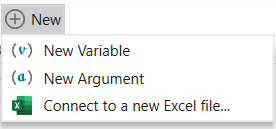

To add multiple variables or arguments at the same time, you can use the Bulk create variables which can be found under the Variables context menu and New Arguments (Bulk) can be found under the Arguments context menu.

Group by activity
When enabled, this will group all variables to their corresponding scope.

Sync with an active scope
If I have a sync in focus (in my example below, a second Use Excel File 2 scope), only show the variables that can be used in that scope. So taking that example again, I should only have listed the variables in the Main as well as in the selected scope.
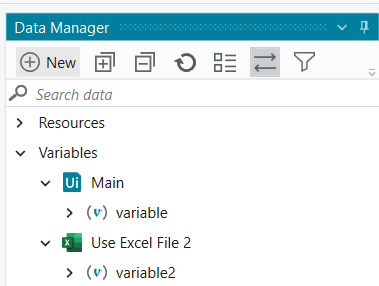
Filtering
This has now been extended to all resources available in Data Manager. As before, changes are persisted when you close the project or StudioX.

Sync projects to Studio Web
When you are developing cross-platform projects that are compatible with Studio Web you can push them to cloud directly and have the two IDEs in sync.
Legacy to Windows project migrator
With the introduction of the new compatibility frameworks Windows and cross-platform, we are improving the performance and future-proofing our platform. Even though the Windows-legacy framework is still supported, and you can use it to to create, maintain, or execute projects, we recommend the newer options. Starting with 22.8, we are bringing an integrated migrator that allows you to convert existing legacy projects to the recently introduced Windows compatibility, which is based on .NET 6 and brings compiled projects and 64-bit support.
Text editor
We are introducing the capability to edit text files directly in Studio. This includes syntax highlighting for popular filetypes like JSON and XML, and programming languages like C# and VB.

Same sequence designer between Studio and StudioX
One major improvement in StudioX was the clean sequence design where unnecessary bodies and sequences were no longer shown. We are now bringing the same experience to the Studio profile.
First run experience – Quick tour
We would like to provide citizen developers new to StudioX with a first run experience to get them familiarized with how to build an automation and what tools they can use. This should also give them a consistent experience to get started with StudioX and a clear structure on how to ramp up.
The first time a citizen developer starts StudioX, they will be given a quick tour of the product to help them learn the different aspects of StudioX. Some of the highlights are:
- essential panels and what they do
- how to add an activity
- how to configure an activity
- how to run a task
- how to publish a process
This experience will be available in StudioX for now and will be available in Studio starting with 22.10.
Marketplace templates (StudioX)
Starting with August, citizen developers will now have the option to start a project from a template from Marketplace. The content here is targeted at typical use cases for business users and if you would like to contribute with templates, you can create a listing on marketplace under the StudioX Product and the Template Category.
The option to have this feed available is governable in both Studio and StudioX.
Selecting project type (StudioX)
We have added an option to select the project type in StudioX to allow more advanced users to have some flexibility in terms of what they are choosing as a framework. This should allow citizen developers to start a Cross-platform project or use the older format of Windows Legacy. The default framework is Windows.
Workflow Analyzer improvements
We have added a search functionality within the Workflow Analyzer settings to help you identify a rule based on its name or its code:
Additionally, for the Package Restrictions rule (ST-USG-014), we have added an Allowed package option that will only permit packages listed there. The input field accepts wildcards (I.e. UiPath.*). This helps if you’re not entirely sure about the name of the package you would like to allow but more importantly if you would like to only allow UiPath packages. When both Allowed packages and Prohibited packages are used, we respect both.
Missing activities improvements
We know that there are times when you have a missing activity and it is difficult to understand why. This is why the designer panel will now show the name, the type, and the annotations of the activity that cannot be loaded on the canvas. Starting with this release if a scope is missing you will be able to view the inner activities.
Besides that, we are also exposing the property and argument values from the activities. You will be able to understand and even copy the values to other activities.
Please tell us what you think
Which features excite you the most and you are going to try right away? We want to hear what you think! Please use the ![]() button below
button below ![]()



















