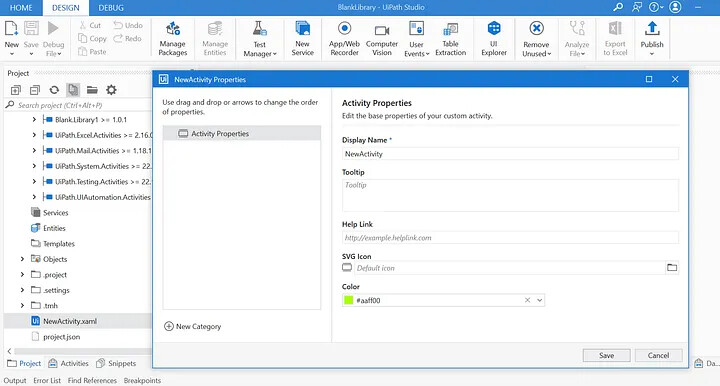UiPath Studio provides easier usability in its new version. It can be said that radical changes have been made with the great difference in the design of activities. I think the new version is lower code and does not tire the developer.
Let’s take a look at the innovations in the studio:
1. GLOBAL VARIABLES AND CONSTANTS
The global variable structure, which is available in many software languages, is now also available in the UiPath. Working with arguments between workflows requires a lot of effort. Currently, a global variable or constant defined from the Data Manager field can be used in the entire project.
Constants
Global Variables
You can filter data types.
Filtering Types
2. DESIGN CHANGES IN THE ACTIVITIES
For activities, all the features in the properties panel on the right side are available on the activity cards. No need to take an action in the properties panel.
Activities have a new design and an improved user experience. There is no need to use writing expressions anymore. You can configure activities with new controls, modifiers, and constructors for the most common data types.
Design experiences at UiPath are in different types of project’s compabilities. Testing, IT Automation, System activities are available in the Cross platform project. UI Automation, Mail, Excel are available in the Windows Legacy project.
Cross Platform Projects:
Expression Editor, Text Builder:
You can easily select a variable in your inputs.
Text Builder
Expression Editor
Date and time selector:
Date-related codes are now created by UiPath Studio.
Calendars are available in the date activities.
Modify Date Without Code
You can use the up and down arows.

Delay Activity
Condition Builder:
With the change in the If and While activities, conditions can be easily created.
Condition Builder
Collection, Dictionary and Filter Builder:
You can add items to collection and dictionary manually.
You can filter without code.
Filter Builder
Trigger:
You can add trigger in the main workflow.
Manuel trigger, time trigger, event trigger.
Window Legacy Projects:
Mail activities:
Use Outlook 365, Use Gmail and Use Desktop Outlook App activities can select email data (Outlook folders), Gmail labels, current mail in iteration and specific message fields.

Use Desktop Outlook App Activity
Power Point Automation:
Use PowerPoint activity can select slides, shapes or layouts.
Excel Automation:
If the Modern Excel Design Experience is enabled, in child activities of the Use Excel File activity you can:
· Select cells, ranges, tables, sheets, or charts from the worksheet. You can also indicate the current row or current sheet in an iteration.
· Input based on cell and range references, table, chart, or sheet names using the Custom Input option.
· Switch to Excel to indicate data directly from the file using the Indicate in Excel option. This functionality requires the Excel Add-in to be installed.
3. NEW DEFAULT PROJECT COMPABILITY = WINDOWS
In its new version, UiPath allows you to develop by selecting Windows or Cross Platform projects based on .NET6.
With the new version, we say goodbye to Windows Legacy applications based on .NET 4. Since version 2023.4 will not support Windows Legacy applications, it is recommended to convert your Windows Legacy projects to Windows or Cross platform projects.
When you open the UiPath project, which is Windows Legacy, the convert warning appears at the top. Your project will be transformed in a short time. You need to republish.
Convert To Windows Project
4. STUDIO WEB
Cross platform projects can be developed in the cloud with Studio Web.
To be compatible with Studio Web, a cross-platform project must meet the following requirements:
· The project type is process.
· The language for expressions is VB.
· The project contains a single workflow file.
5. PROFILING
In the Test Explorer panel, Right click on the workflow you want to analyze and click on debug.
Click Debug In The Test Panel
In the Debug, click on Profile Execution.
The Execution Details at the bottom of the Profiling tab shows the number of executions and descriptive statistics such as the average duration and the minimum and maximum duration values.
Profiling Of Workflows
Profiling Of Activities
6. EXTRACT PROCESSES AS LIBRARIES
You can easily convert process to activity.

Extract As a Library
7. CONFIGURING THE LAYOUT OF AN ACTIVITY
You can design created activities from Activity Layout.
Activity Layout, Customizing Activity
8. EDIT FILES IN THE STUDIO
You can open and edit txt, json, xml, vb files.