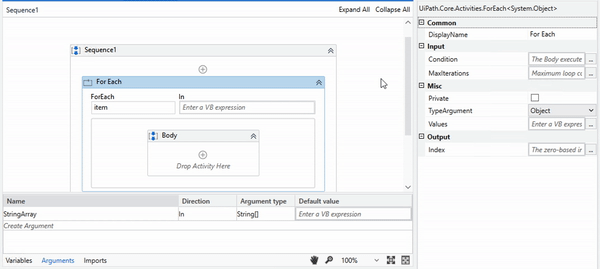UiPath Community 2022.4 Stable Release - Studio
This topic goes in-depth about the improvements in Studio. To read about other products, please navigate to the main topic here.
For the latest release, we are bringing a lot of under the hood improvements to the general performance of Studio. You will see a faster startup time, a faster workflow analyzer, and an optimized compilation process. Besides that, we are bringing a lot of new features, improvements and bug fixes.
Additions to the + Sign Support in Studio
You can now use the functionality provided by the + sign in StudioX in Studio for the Duration Picker and to create a variable.
When using an activity where you would need to save the output as a variable, you have an option to use Create Variable within the plus sign. This is equivalent to using Ctrl+k to create a variable within the activity field.

For activities that accept TimeSpan as an input, we’ve added the Duration picker within the plus sign. It removes the need to remember the syntax and makes it easier to configure it:

Enforce Workflow Analyzer before Push/Check-in
Starting with this release Workflow Analyzer can be enforced for every push to source control. This will ensure that your automation is compliant with the best practices standards.
Templates with customizable fields
We’ve added customizable fields to our Templates, allowing them to become sample tasks with activities in place that can be further configured by template consumers by filling in the blank fields with their own data.
Changes for Template Creators
When creating a template, you may have fields that should become configurable once published. For those you can use the Plus sign and select Mark as customizable:

This marks the field with the ![]() icon. Once the template is published, the value in this field will be cleared.
icon. Once the template is published, the value in this field will be cleared.
This allows you to create the template with your sample data and once its published, the user will be able to customize.
If you decide you’d like this field to remain unchanged and maintain the values, you can use the plus sign once again and select Unmark as customizable :

You are still able to run and test the project with your own values. If you reopen the template after saving it, your test values will be kept and you can continue editing. The changes take effect only once it’s published.
One example of how you can use Customizable fields in a template would be within an Excel use case. When creating it, you would add a Use Excel File activity, marking the Excel File field as customizable. Adding an Insert Chart activity to the template, you can mark the Data range and the Insert into sheet fields as customizable as they will be configured according to each user.
Changes for Template Consumers
You can now configure a task based on a Template by following the fields marked with the ![]() icon. A template with customizable fields has empty fields that allow you to add your own values:
icon. A template with customizable fields has empty fields that allow you to add your own values:

Once the task has been fully configured, you can simply run it or further customize it by adding new activities.
Tag your automations
You can now define tags for your project to have a better description of your process. Any information can be stored in this format like department, targeted applications, owner, review, etc. The list of existing tags will be retrieved from Orchestrator (see here more details about tags in Orchestrator) but you can also define new ones from Studio. All the tags information will be included in the published process so they will stick for the whole lifetime of your automation.
Import workflow brings missing dependencies
When a workflow file is imported to an existing project the dependencies from the original project are compared with the current one. If differences exist, you will be notified about missing packages or version conflicts to avoid potential unresolved activities.
Activities Improvements
Reopen HTTP Request wizard
Starting with 1.9.3-preview of the WebAPI package the HTTP Request wizard can be reopened to edit and test your requests.

Max Iterations and Index id
You can now indicate a maximum loop counter when using while and do while activities.
Set Environmnet Variable activity
Use this activity to set user variables.

Start Job supports process arguments
Start job activity is now on par with recent Orchestrator enhancements. You can now send input arguments when creating a job. Also, we are bringing support for Job Priority and for keeping same Account/Machine context.
For Each detects TypeArgument
Once an IEnumerable (list, array, etc) is provided to For Each the TypeArgument is detected and configured automatically.