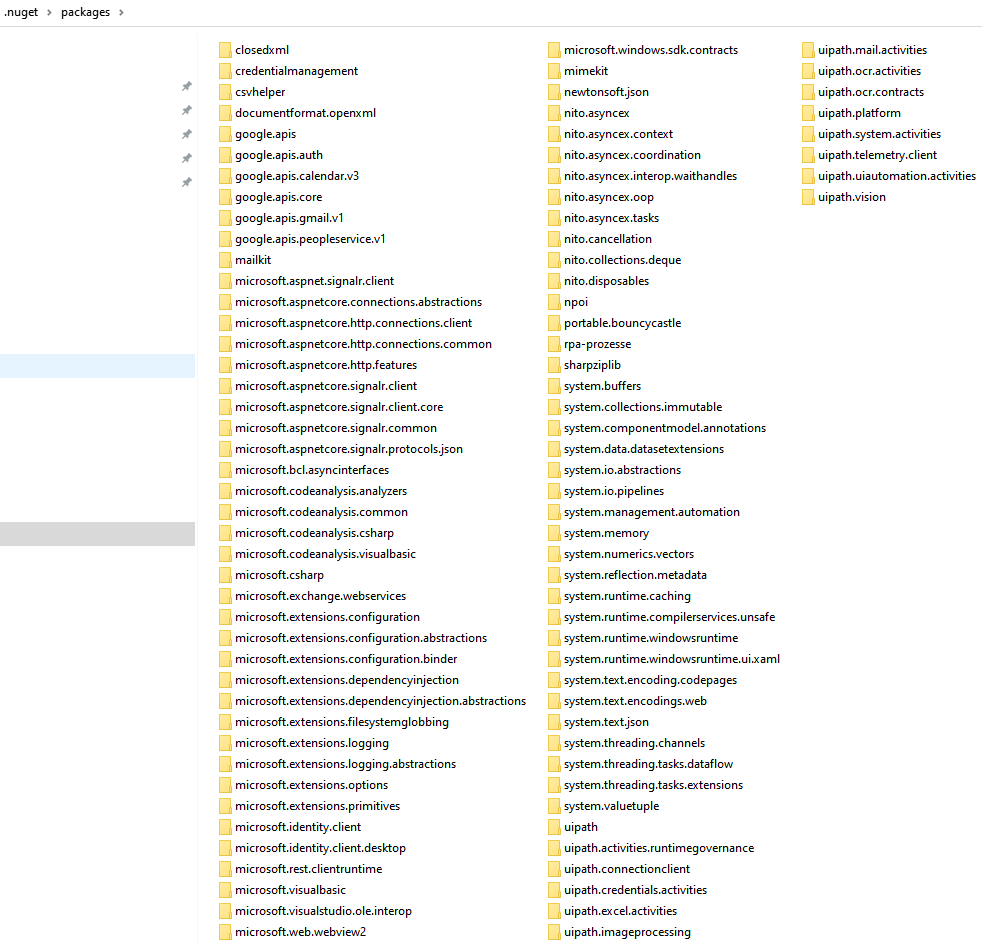Hello, when installing a nupkg, we get a “Time Out” message after a long time. The version folder is created but no files are installed. What permissions can this be due to? Is there an overview of the permissions that the logged-in user must have? Many Thanks.
check if the machine has casses to the internet and is not blocked by e.g. firewalls to download packages from the feed.
Also have check on the windows event manager for UiPath entries to get some more details about the issue
Here is the data from the Event Viewer. Can you see where the error is?
The packages are all already correctly installed or the installation files are available locally, so that an installation from the Internet is not necessary.
Check this article if you changed the robot from attended to unattended and vice versa: NuGet packages not accessible after migration
For the empty files in the .nuget\packages, it seems that you have an Unattended robot (Service Mode) and because of that, the involved processes are unable to install correctly the packages/libraries due to a proxy configuration in the machine. For this check this article: Redirecting Robots through a Proxy Server
If the robot is an unattended one, try first to run the job directly from the Orchestrator.
Also you may try to modify the C:\Program Files\UiPath\Studio\uipath.config and set the disableSecureXaml to True.
<packageSettings>
<add key="disableSecureXaml" value="True" />
</packageSettings>
We are using an attended robot without an orchestrator. What is the best way for us to do this?
Check if your proxy is allowing the external feeds or the orchestrator hostname. Usually, the port is 443.
Rename the packages from C:\Users\username.nuget\packages to packages_backup
Retry the installing package from Assistant if it is an Attended robot.
Also you may try to modify the C:\Program Files\UiPath\Studio\uipath.config and set the disableSecureXaml to True.
<packageSettings>
<add key="disableSecureXaml" value="True" />
</packageSettings>
Unfortunately we couldn’t solve the problem that way. The packages and the project are not installed. The installation files of the packages are available locally and are not pulled from the Internet.
The packages are already installed in the packages_backup folder and also run with an older project version. However, a higher version cannot be installed.
The folder of the new version is created, but the files are not extracted there.
whenever the process Version 1.0.39 is defining dependencies to other packages these referenced packages are also needed and will catched during the installation / nuget store actions
this statement is not giving clearness about dependend packages.
We dont know the details, so take it as hint which can be cross checked.
You showed one Windows Event manager entry. Maybe additionals will be also present and will give some more details on the issue
Upload all the dependencies(libraries) on your Orchestrator (Host or Tenant).
Make sure that you are bypassing or allowing through your proxy your Orchestrator hostname.
In this way, the attended robot will be able to download and install the needed packages.
Then check in Event Viewer logs if other libraries are missing and add them also in your Orchestrator and retry.
Let us know if this helped.
We use an attended robot without Orchestrator.
All necessary packages are present and installed. Version 38 is in service. There were no changes to the packages for version 39. The version 39 can be installed on the developer PC. The installed packages have been matched, there is no difference. The version 39 folder is created but remains empty.
If we reinstall the machine, a new version can be installed once, after which the problem occurs again.
In case you are not using the external feeds and all the required dependencies are installed and located on the Robot machine, in the C:\Program Files\UiPath\Studio\NuGet.config set the packageSources to something like below:
<packageSources>
<add key="Local" value="C:\Program Files\UiPath\Studio\Packages\" />
</packageSources>
In the C:\Users\username\AppData\Roaming\NuGet\NuGet.Config (the path for the Attended robot) set the packageSources to something like below:
<packageSources>
<add key="CustomLocal" value="C:\local feed path of your libraries\" />
</packageSources>
In the C:\Program Files\UiPath\Studio\uipath.config modify the packageSettings to something like below. Make sure that the old packages folder is renamed to something like packages_backup.
<packageSettings>
<add key="disableSecureXaml" value="True" />
<add key="skipHttpConfigurationSources" value="true" />
</packageSettings>
Close all UiPath Assistant processes from Task Manager and in the end open again UiPath Assistant. Check if the packages are installed now and if they are not empty in the .nuget/packages.
We have made the settings and the installation is possible again.
Thanks alot!
Nice weekend!
This topic was automatically closed 3 days after the last reply. New replies are no longer allowed.