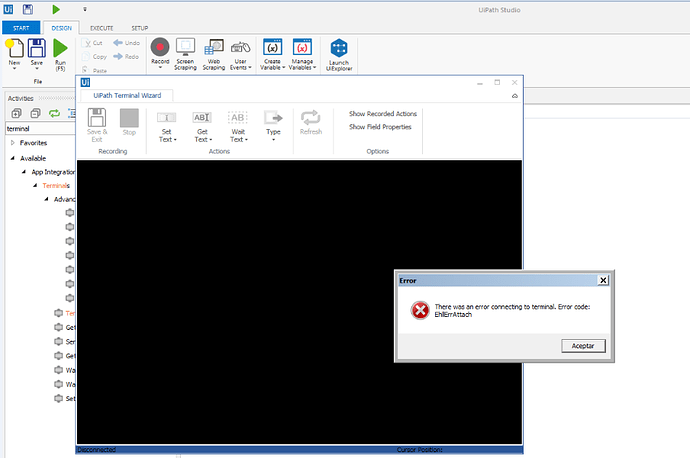Hello,
I’m having an issue regarding terminal session execution, more specifically:
** Scenario:**
-
IBM Personal Communication Mainframe System. Cannot configure connection using its own option in the wizard (undetermined error - HRESULT 0X80020009 DISP_E_EXCEPTION at log).
-
Managed to launch wizard using “UIPath Internal” and entering host / port options manually. Visual wizard shows up and I can interact with fields and go through options. Everything goes perfect advancing through the screens.
-
I recorded all steps succesfully on design time, save and close.
-
But when executing the resultant workflow, it stops always at the same screen (magages to go through the workflow until a login screen) and returns this error message (Terminal Error: field not found). Please note the workflow has completed read / write steps previous to this part of the process.
My questions are:
-
Is there any way to interact more in-depth with the terminal session once the wizard is over? the log message does not help me at all and the design-time wizard does not have any problem moving through that login screen to the next one. The error is shown in execution time, once the workflow is generated.
-
In case there is no way to interact further with the mainframe screen, is there any way to create custom dll / nuget to “hack” that step and do it via code? I know of telnet libraries in .net that could work through this issue.
Thanks in advance.