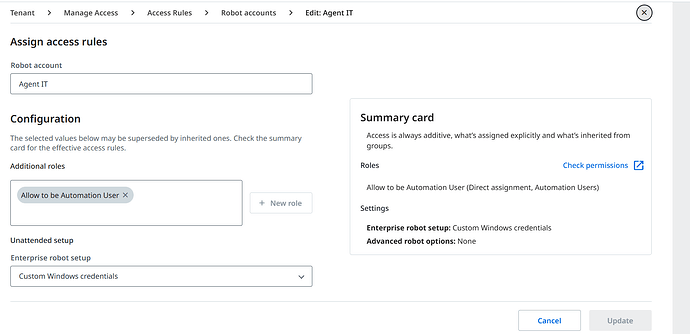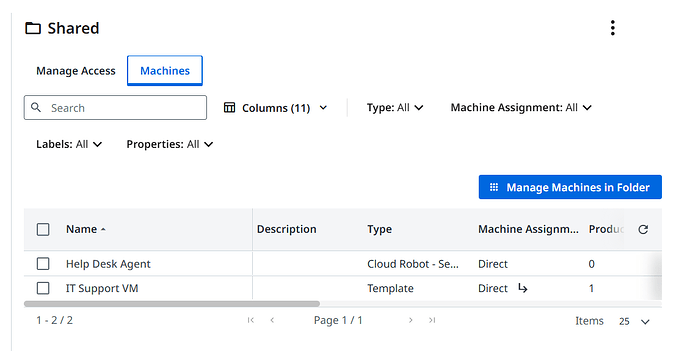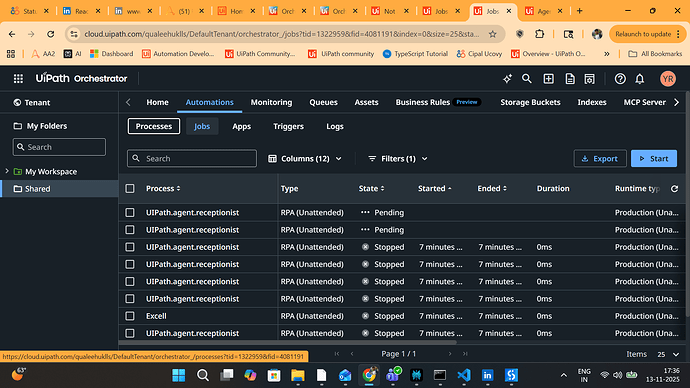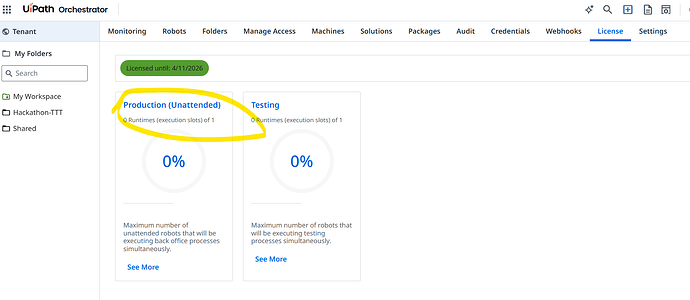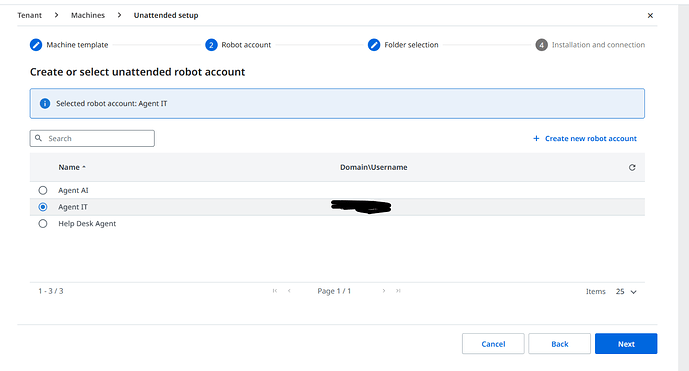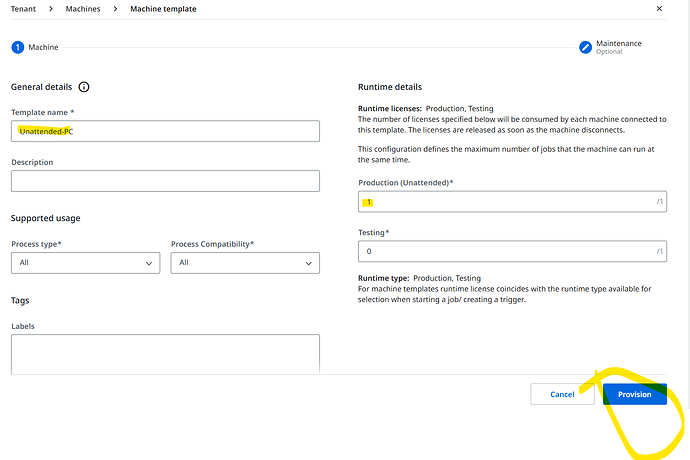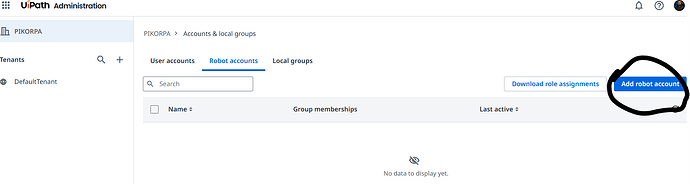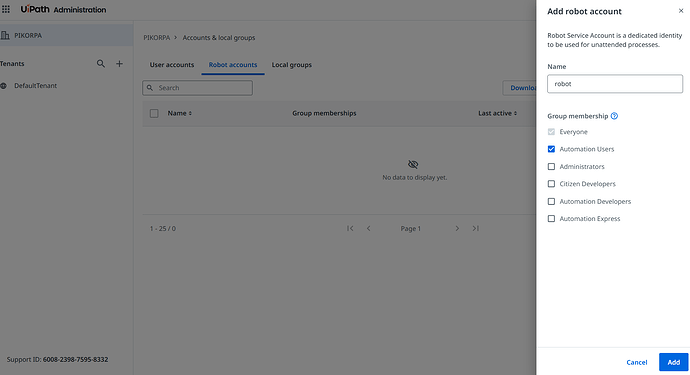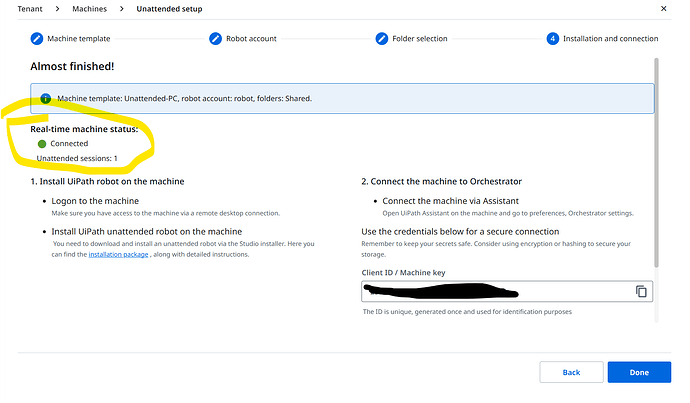I am trying to run my process from orcestrator and I am getting the attached error. Currenlty I am using community version of UiPath. can anyone help me on this
Hey @Rajesh_Yeluri
The error basically means that in this folder you don’t have a user/robot with unattended permissions mapped to a machine that actually has runtimes.
All necessary information you find here:
- assign a robot role for any user
- assign the user to the folder
- give an unattended license one of the machine would be next step
cheers
Does community edition has option to assign unattended license? if yes how to do it? I have tried and I couldnt get.
@Rajesh_Yeluri
Yes, you can. First, assign an unattended runtime to your machine template.
Then create a Robot account with Windows credentials for the user that exists on your unattended machine, and connect your Assistant on that machine to this machine template.
Finally, assign both the machine template and the Robot account to the same folder
@pikorpa
Thanks for your solution.
I followed steps you have given me and when I hit start automation its keep showing in pending list. what could be the reason for that?
@Rajesh_Yeluri
Ok, please open UiPath Assistant on your unattended machine and check that it is Connected, Licensed for this machine template.
If it’s disconnected or unlicensed, the job will never leave Pending.
In your UiPath Assistant → Orchestrator settings connect it using the Orchestrator URL + Machine Key from the same machine template you configured in Orchestrator
Then go to Tenant → Licenses → Robots & Services and make sure there is at least one free Unattended runtime assigned to that machine template
Hey @pikorpa it is connected in UiPath assistant and license is like this.
Based on the provided screenshot, the robot it is not connected with a machine template that has Testing or Unattended runtime. You see by yourself 0%.
Assuming that the robot was already installed in Service Mode.
In UiPath Assistant → Preferences → Orchestrator Settings → disconnect and log out, then choose the connection to be Client ID, provide Orchestrator URL, Client ID, Client Secret and connect.
@Rajesh_Yeluri
Are you sure you have assigned unattended runtime and in UiPath Assistant on your unattended machine it’s Connected, Licensed?
Did you use machine key from here?
You can now configure unattended setup if you didn’t before:
@pikorpa @marian.platonov
I have connected to unattended using machine key and platform url..
what should I do now?
@Rajesh_Yeluri
It should works. Try to start your job now.
@pikorpa @marian.platonov
Its still not working..
@Rajesh_Yeluri
Did you do the unattended setup I described in the previous post? Your screenshot shows that your machine template is n/a, which means it’s not configured.
@Rajesh_Yeluri
Let’s start from begin, step-by-step.
- Create new machine template
- Set the machine name, runtimes and click provision
- Copy Machine key/client secret
- Create new robot account
- Then assign access rules for robot account and set windows credentials
- Provide your machine key of your template to the UiPath Assistant
- License should be acquired
- Unattended setup
- Start your job - everything should works fine
If you will follow all 9 steps exactly as in the screenshots - will be works ![]()
@pikorpa
at step 8 we need to select or create machine template it should show the machine template we have created already right? it is not showining. same thing for rorbot account as well. Till step step 7 I have followed as you expained step by step.
Did you add the machine template in the Orchestrator folder where the job needs to run?
@Rajesh_Yeluri
Okay, I created a new community account just to record this step by step. As you can see, everything works fine. Follow my steps.