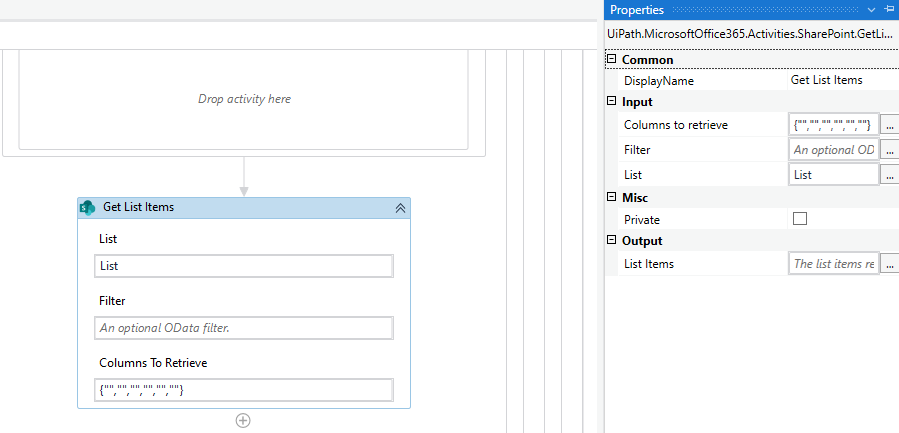hi all is there any possibility that we can directly use get list items instead of going from for each list my share point has many lists and i need queue items from list named “TicketDetails” with odata filter so that i can get required list items instead of all and then i need to iterate for each queue item and perform business operations and update that queue in the list again with updated value
Yes, it is possible to use the “Get List Items” action in UiPath directly instead of using a “For Each” loop to iterate through the list items individually. The “Get List Items” action allows you to retrieve specific list items from a SharePoint list based on filters.
To retrieve queue items from a SharePoint list named “TicketDetails” using the “Get List Items” action with an OData filter, you can follow these steps:
- Add the “Get List Items” action to your workflow in UiPath.
- Configure the properties of the “Get List Items” action:
- Site Address: Provide the URL of your SharePoint site.
- List Name: Enter the name of the SharePoint list, which is “TicketDetails” in this case.
- Filter: Set the OData filter expression to specify the criteria for retrieving specific queue items. For example, you can use something like
Status eq 'New'to retrieve only the queue items with a status of “New”.
- Map the required fields: In the “Get List Items” action, you can specify the fields or columns that you want to retrieve for each queue item. You can use the “Add Field” button to select the fields you need.
- Process the retrieved queue items: Once you have retrieved the desired queue items, you can perform the necessary business operations on each item within the workflow without using a separate “For Each” loop. This allows you to work directly with the retrieved list items.
- Update the SharePoint list: After processing the queue items and making the necessary updates, you can use the “Update List Item” action to update the SharePoint list with the modified queue items. Specify the required properties such as the Site Address, List Name, Item ID, and the fields to be updated.
By using the “Get List Items” action with an OData filter, you can directly retrieve the required queue items from the “TicketDetails” list and process them within your workflow without the need for an additional “For Each” loop.
HI @raja.arslankhan thanks for your quick response
i cant see those input files u mentioned in my get list item activity
And you want to filter on the name?
If yes then use dritm.Where(function(x) x.File.Name.Equals("requiredname"))
Cheers