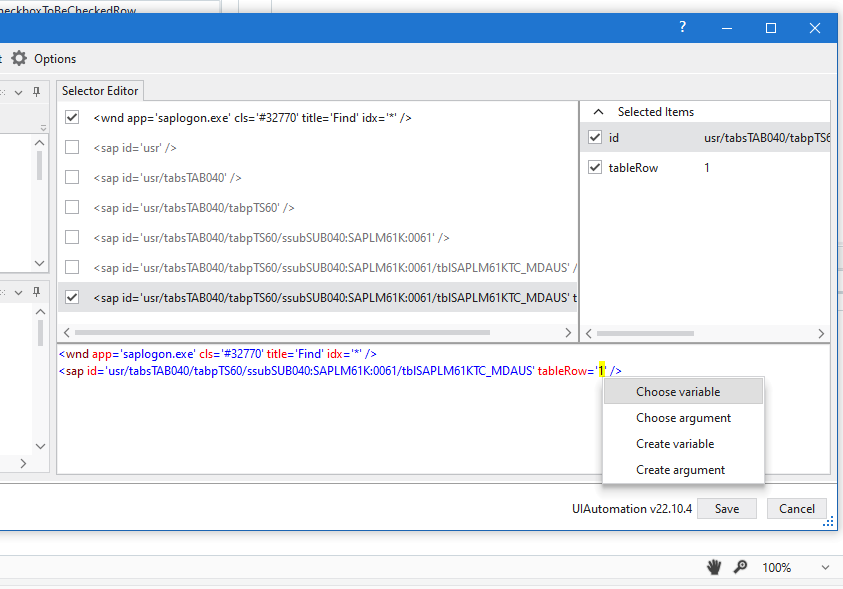Hello Laura,
I managed to reproduce the scenario and I have the following suggestion for creating the selector to automate this kind of checkboxes (the selector text is in English due to locales but the structure should be the same).
I have tried anchoring the checkbox to the Text cell next to it but it does not work since for the checkbox we only have the tableRow attribute exposed.
The only reliable working scenario seems to be this:
First you should use a Get Attribute activity and indicate the text cell next to the checkbox you want to click. The attribute we need from it is tableRow to determine which checkbox to click. Make sure to save the value to a variable.

Also make sure the variable type is Int32 (default is string) because the attribute will be returned as a number:
Next, we need to edit this selector to make it more reliable so please use the “hamburger menu” of the activity and open its selector in UiExplorer:

It should look like this:
This is not good because it still depends on tableRow which apparently changes between executions. To make this reliable, on the attributes panel on the right side, check the text attribute (Vorgang verschieben in your case) and uncheck the table row attribute.
This should be stable because the exception name text shouldn’t change. Press save after editing the selector in this way.
Now we have stored in the variable the row where the checkbox we want to click resides. Next we should add the click activity and indicate the checkbox. Open it’s selector in UiExplorer as well:

Select the value between ’ ’ and after = (in this case 1), right-click after selection and select Choose variable
Then choose your Int32 variable representing the row:

The selector should look like this:
<wnd app='saplogon.exe' cls='#32770' title='Find' idx='*' /> <sap id='usr/tabsTAB040/tabpTS60/ssubSUB040:SAPLM61K:0061/tblSAPLM61KTC_MDAUS' tableRow='{{checkboxToBeCheckedRow}}' />
Hit save in the UiExplorer (even if the selector seems invalid, because at design time the variable value cannot be determined) and you are all done! This way the checkbox row is dynamically identified based on the error name on the same row.
Please let me know if this works for you!
Stefan