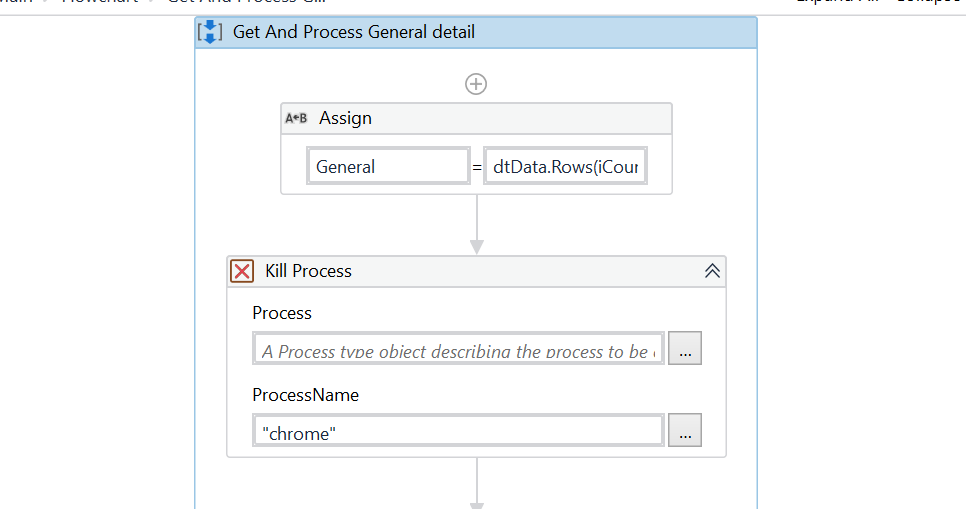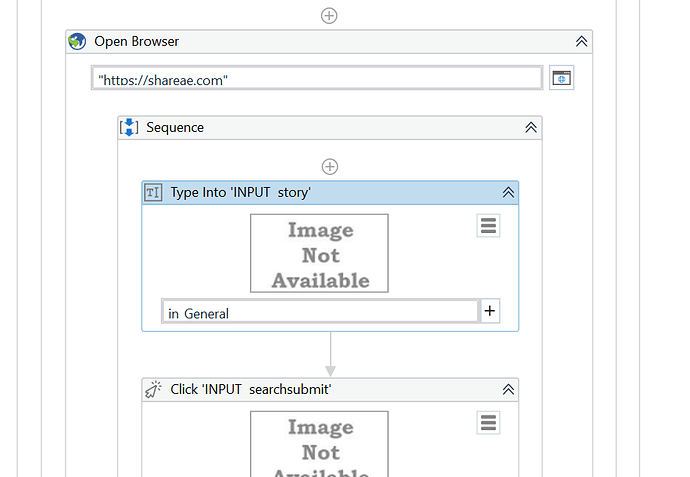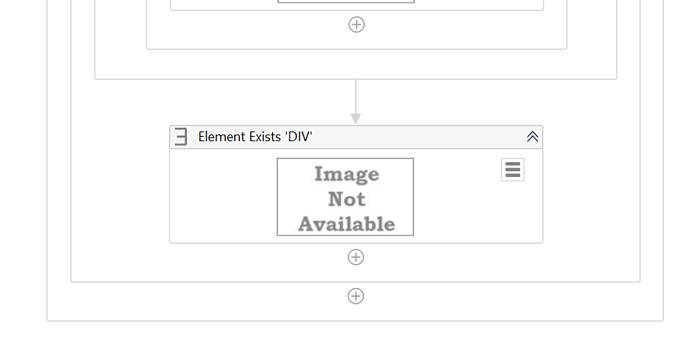Don’t hard code out_isFound value.
Remove that assigned activity and use out_isfound variable in element exist output.
Dear @ermanoj3101 ,
Thanks for the guidance. It works successfully. May i know why the workflow does not take the second column information in excel if " no result found".
After i run the workflow, i notice it stop after no result found and open new google chrome again to run the initial process. But it does not go to the next step whereby i plan to ask the UIpath to key in the second column data again in the brower.
many thanks.
Hey for second column value you to pass it the argument in similar way we done for general value.
Dear @ermanoj3101 ,
Just to confirm, is it mean i start to edit the circle one as per screenshot below?
May i ask if you know what the root cause for the error below?
Thank you
You have not created date reference variable.
Dear @ermanoj3101 ,
I have created the data reference variable and the result step as follow:
Reflected step 1. It read the first column of data and paste it in the browser
Reflected step 2.It open the new browser and still read the first column of the data excel file
However, my desired result will be as follow:
Desired step 1. It read the first column of data (copy) and paste it in the browser
Desired step 2. If no result found (using element exist to detect), please use the second column of data excel file (copy) and paste in the search column in the opened browser (not opening any new browser)
Desired step 3. If there is result found, click the download button to download the items.
Could you please help me to check my workflow on how to achieve the desired step above?
Thank you.
UseCase.19072021.zip (38.6 KB)
Try now
UseCaseJacob1.zip (19.8 KB)
Dear @ermanoj3101 ,
Thank you for the prompt response.
I try to run the workflow and it capture the data now. However, may i know if we can just open one browser and search all the result? currently the process is they open new browser for new search data.
Screenshot below is the number of browser being opened based on the data available.
Thank you.
hi @SH_94 ,
Use kill activity where you have assigned General value.
It will close Chrome every time and open new chrome.
Dear @ermanoj3101 ,
May i know the correct way to kill the process? Below is the screenshot of the workflow.
Currently it seem like it close the browser after searching.
When you want it to close.
There is another way to solve your problem.
Use element exist just before open browser and if it’s output is true don’t open new browser just attach window and inside attach window use your search input type.
Dear @ermanoj3101 ,
I scare that i explained it wrongly, i have attached the excel file below for your reference. The steps that i stuck is at the step 3
Document Extraction Flow.xlsx (3.5 MB)
Basically i dun want to close the browser, i want to continue searching the data in the browser.
But the Uipath will open new browser for every new data searching.
Hey no problem you are learning the things.
As i have mentioned in previous comment use element exist to check if browser exist or not.
If exist no need use open browser just use attach window.
I have one question here, when you search for data is screen get changed or it will be on same page.
Dear @ermanoj3101 ,
It will be on the same page.It more like i keep finding the information using the same page.
Thank you.
Dear @ermanoj3101 ,
May i know how to use the attach window ? I try to search on how to do it.
THank you
Drag drop Attach Browser from activity and inspect the browser you want to attach.
You have to use attach browser instead of window as you are working on web app/
Dear @ermanoj3101 ,
Would like to clarify, is it mean i need to delete the open browser and use attach browser?
How should i approach this ?Is it mean i need to put the attach browser after element exist as per screenshot below?
not like this. can you share your project file?
Dear @ermanoj3101 ,
Attached is the project file that i currently doing.
UseCaseJ2007021.zip (27.2 KB)
PFA.
UseCaseJacob11.zip (20.3 KB)