Handling SOAP Requests in UiPath Windows Projects
In earlier versions of UiPath, Windows-Legacy projects were supported, and many existing projects were developed using this type. However, the latest versions of UiPath no longer support the creation of Windows-Legacy projects. Moving forward, only Windows and Cross-platform projects are supported.
UiPath allows us to open old Windows-Legacy projects in Studio and automatically convert them to Windows projects by right-clicking in the Projects panel and selecting the ‘Convert to Windows’ option.

However, SOAP Request is only supported in Windows-Legacy projects. Therefore, if you want to handle SOAP requests in Windows or Cross-platform project environments, you can use the following methods. You can also consider using UiPath’s Autopilot and GenAI to automatically create or transform your SOAP Request workflows. ![]()
1. Continue Using Windows-Legacy Projects
If SOAP requests are central to your process and you have existing Windows-Legacy projects, maintaining these projects may be the most straightforward option. This ensures compatibility without requiring additional configuration or workaround methods.
Pros:
- Ensures compatibility without needing extra configuration.
- Uses existing project setups and workflows.
Cons:
- Limits access to new features available only in Windows or Cross-Platform projects.
- May require maintaining older project types, which could become outdated.
2. Integrate Windows-Legacy Projects into Modern Workflows
For workflows where SOAP requests form only a part of the overall process, you can consider creating a dedicated Windows-Legacy subprocess for the SOAP requests. This subprocess can then be invoked from a Windows or Cross-Platform project. This approach allows for hybrid project management while preserving compatibility with SOAP.
Pros:
- Combines old and new project types.
- Maintains compatibility with SOAP while utilizing modern project features.
Cons:
- Adds complexity to project management with multiple project types.
- Requires careful handling of input/output arguments between projects.
- Potential maintenance challenges.
3. Use the Invoke Code Activity
For developers comfortable with writing code, the Invoke Code activity can be used to execute SOAP requests directly within a Windows or Cross-Platform project. This provides the flexibility needed to handle SOAP requests through custom code integration.
Pros:
- Flexible way to handle SOAP requests through custom code.
- Can be used directly within Windows or Cross-Platform projects.
Cons:
- Requires coding skills, which may not suit all users.
- Increases the complexity of workflows with custom code.
4. Use Coded Workflows (Available in UiPath Studio 2023.10 and Later)
In UiPath Studio 2023.10 and newer versions, coded workflows allow you to run custom code within workflows. This feature can make it easier to integrate SOAP requests into modern projects by executing code directly.
Pros:
- Simplifies the integration of SOAP requests with direct code execution.
- Utilizes the latest features in UiPath Studio.
Cons:
- Requires familiarity with coded workflows and newer UiPath features.
- May involve a learning curve for users new to coded workflows.
5. Create SOAP Requests Using the HTTP Request Activity
Alternatively, SOAP requests can be created manually using the HTTP Request activity. This involves setting the correct HTTP headers and constructing the appropriate SOAP XML request body. This method, while requiring a deeper understanding of SOAP, offers full flexibility for integrating SOAP services in any project type.
Pros:
- Offers full flexibility for integrating SOAP services in any project type.
Cons:
- Requires detailed knowledge of SOAP and HTTP request construction.
- Can be time-consuming and error-prone without proper understanding.
6. Create a Custom Activity for SOAP Requests
To make handling SOAP requests easier in Windows or Cross-platform projects, you can create a custom activity that fits your specific requirements. This custom activity would include the SOAP request steps, making it reusable and more maintainable.
Pros:
- Reusability and maintainability.
- Integrates with modern project types without extensive custom coding in each workflow.
- Simplified SOAP interactions and improved readability.
Cons:
- Requires development effort to create and maintain the custom activity.
- Requires familiarity with .NET and UiPath’s activity development framework.
- Initial setup can be time-consuming compared to other methods.
Although SOAP Request support is limited to Windows-Legacy projects, the methods outlined above offer several ways to use SOAP requests in Windows or Cross-platform projects. By choosing the right approach, you can effectively add SOAP services to your UiPath workflows.
Note: For the same reason, when attempting to import a SOAP service in a Library project, you may encounter the following error. To resolve this issue, the methods outlined above can also be applied.
‘SOAP services are currently not supported for Windows projects. If you want to use this integration, please create a Windows-Legacy project instead.’
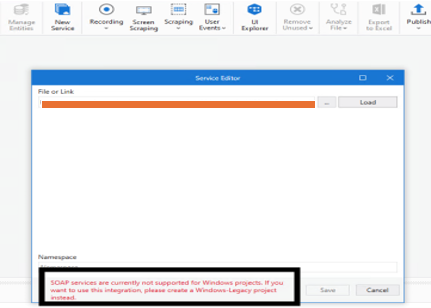
Happy automation! ![]()