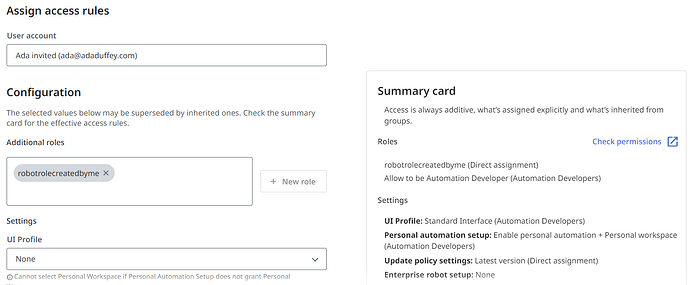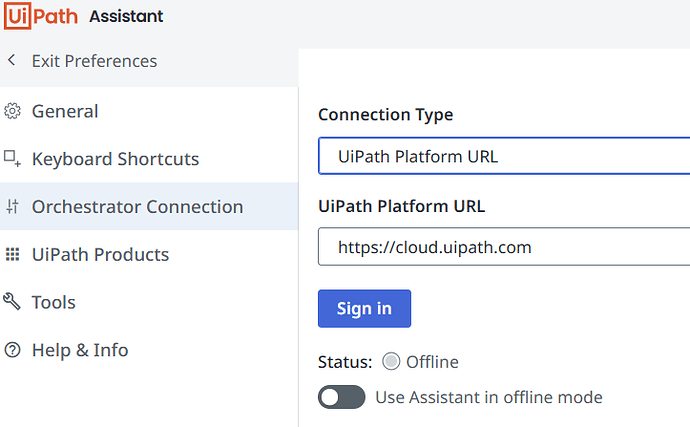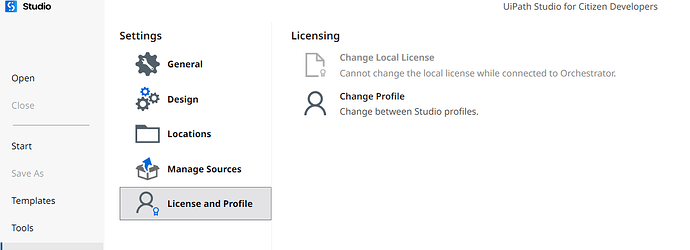I haven’t logged in for a month. I had the desktop version of Studio, but I mainly needed studiox. Now when I try to log in, it says Could not find unattended robot for user key.
Hi, @aduffey Just go to Orchestrator → Tenant → Manage Access, open your user, and assign a “Citizen Developer” or “Attended” license.
Then in UiPath Assistant → Preferences → Orchestrator Settings, disconnect and sign in again.
After this restart studioX.
I was able to get to the Manage access. I selected the three button on the right side of the user but I didn’t see the option to assign a Citizen Developer or Attended license.
Go to the Admin section then under User go to licence allocation to groups there you will find create allocation rule search for citizen developer, automation developer, automation user select and save what you need and sign in back in to Assistant/StudioX for the change to work
Great! I did go to Admin/Licenses/edit allocation and I was able to select Express User (24 available) Pro had been selected but 0 were available.
Thank you for your help.
Now when I open my desktop version of Studio it says that the desktop version is not permitted under my license (I had a Community license) do you know if the rules changed for that? I am just looking to use StudioX for school
You can only use StudioX with the free Express User license—full Studio desktop isn’t allowed anymore unless you get a Pro license. If you just need StudioX for school, you’re good to go
but full Studio desktop is not included unless your institution provides it.
ok…that is making sense…but as I understand it, there is not a standalone StudioX desktop version?
Right, there’s no separate Studiox app. You just install UiPath Studio, and if your license is Express User, it opens in Studiox mode automatically. You get StudioX inside the main UiPath Studio installer and the license decides which mode you see.
Terrific.
Thank you.
I would imagine I pick the box to the right…
But then I still get an error message about having the wrong license
Ok..but it looks like the Studio tried to open in “UiPath Studio” mode the left box, but your license only allows “UiPath Studio for Citizen Developers” the right box.
Pick the right box to use StudioX—otherwise, you’ll keep getting the license error.
Go to Admin → Licenses, look for “Allocate Licenses,” then search for your user and check the box for Automation Express or Express User. Save your changes.
After assigning, sign out and back in to StudioX or Assistant, and you should get the right access.
Yep, disconnect from Orchestrator first, then you can change your license or profile.
I did figure out how to disconnect…I didn’t realize I had a desktop icon for Assistant but I am still getting the same error message…any thoughts? (I am still logged into the forum, but I was logged out of everything else…that top botton that says I need to disconnect from Orchestrator before I can change licenses is still greyed out. (picture below)…any other suggestions?..I think i am close…
Fully close Studio and Assistant make sure they aren’t running in the background then reopen Studio. If “Change License” is still greyed out, your license is controlled in Automation Cloud—not locally. Check your user’s license there
I am so close! I must have done things in the right order and it wasn’t greyed out…but now it is asking for the License Key…I don’t know where to find that…
don’t need a license key for the free plan or Express User just use the “Sign in” button and log in with your UiPath Cloud account. If it still asks for a key, reinstall Studio and choose “Sign in” for activation, not the license key option. Only paid/enterprise plans use actual license keys..
Unfortunately I can’t get to the last step…I still have the error message at the very bottom. I’ll try again in a few hours. I uninstalled the app and reinstalled it…I’ll try restarting my computer,too.