UiPath Community 2022.4 Preview Release
Cloud Preview Services
Studio Web is currently being rolled out in phases to Cloud Community accounts. Give it a try.
Studio
2022.4 Preview is the latest version for our first LTS of the year that will be released soon. We are bringing lots of new features, performance improvements and bug fixes.
Tag your automations
You can now define tags for your project to have a better description of your process. Any information can be stored in this format like department, targeted applications, owner, review, etc. The list of existing tags will be retrieved from Orchestrator (see here more details about tags in Orchestrator) but you can also define new ones from Studio. All the tags information will be included in the published process so they will stick for the whole lifetime of your automation.
Import workflow brings missing dependencies
When a workflow file is imported to an existing project the dependencies from the original project are compared with the current one. If differences exist, you will be notified about missing packages or version conflicts to avoid potential unresolved activities.
Activities Improvements
Start Job supports process arguments
Start job activity is now on par with recent Orchestrator enhancements. You can now send input arguments when creating a job. Also, we are bringing support for Job Priority and for keeping same Account/Machine context.
For Each detects TypeArgument
Once an IEnumerable (list, array, etc) is provided to For Each the TypeArgument is detected and configured automatically.
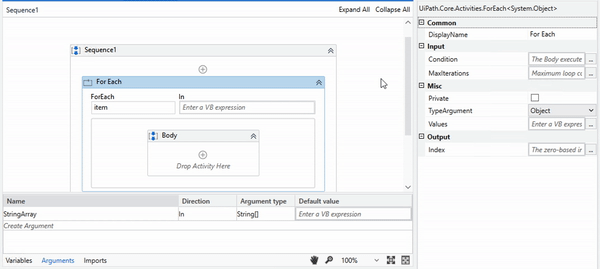
StudioX
Start page redesign with a focus on Templates
We’re making a change to the StudioX Start Page to give you the chance to benefit from Templates. Taking over the right-hand side, you can either start a new project based on a template or search for other suitable templates from across all the available feeds:
As before, if you’d like to go to the Templates tab, you can do so by clicking on View all Templates or clicking on the Templates tab in the left hand side.
From the Templates main page, you can choose from the dropdown the new category Getting started. Templates in this category have been especially curated to help you get started with StudioX and should represent a suitable collection of reusable tasks.
Templates under this category have customizable fields which allow you to configure the newly created task and adapt it to your data. Simply set the accounts or the files you would like to use and run the task.

If you’d like to start a New task or template from scratch, you can find them now on the left hand-side alongside the Open functionality. Simply click on New or Open to view the dropdowns and make a selection:
Save for later renamed as Variables
Starting with 2022.4, Variables replace the default terminology for Save Value for Later.
The functionality should remain the same so you shouldn’t expect any changes to the previous experience. There are some changes you can encounter across the terminology:
-
Save for later activity renamed as Set variable value

-
Save for later and Use Saved Value displayed in the plus sign menu now become Create Variable & Use Variable

-
Saved values from Data Manager are now displayed as Variables

Test Suite
Automatic RPA Test Data Generation
Why did we create this feature?
A while ago we conducted a survey among you as we wanted to know more about your RPA quality practices. This is what we found out:
Based on the results we drew the following conclusions:
- RPA developers acknowledge the value of proper testing to keep bots up and running
- RPA developers are cautious about the effort required to create automated tests
- Most testing is done manually right now and only during development
- The perfect testing solution for RPA takes care of testing fully autonomously
Due to this we started a research project together with the University of Bucharest to create a solution that is capable of automatically generating test cases for your RPA workflows.
In this release this new capability is available in the first version.
What does it do?
It uses a symbolic execution algorithm which analyzes your automated workflow to determine what inputs cause each branch of the workflow to execute. An interpreter follows the program, assuming symbolic values for inputs rather than obtaining actual inputs as normal execution of the program would. It thus arrives at expressions in terms of those symbols for expressions and variables in the program, and constraints in terms of those symbols for the possible outcomes of each conditional branch. Finally, the possible inputs that trigger a branch can be determined by solving the constraints.
How does it work?
For this feature to work best, you should have exposed all your relevant variables used for conditions within your workflow as arguments, as those arguments are the basis for the algorithm to generate test data inputs.
First, create a new Test Case on your workflow:

Next, select Auto-generate as your test data source:

This will trigger the automatic data generation:

After a few seconds, you will see a table with your generated data. The first row within this table contains your default argument values. The additional rows contain data required to fulfil the conditions set throughout your workflow. Our goal here is to reach an activity coverage of +90% of your workflow.
If the data generated does not serve your needs, you can of course edit it afterwards.
Now you have a new data-driven RPA Test Case that, when you execute it, will run once for each data variation and in the best case cover all the paths through your workflow.
Data Driven Testing with UiPath Data Service
Why did we create this feature?
Data Driven Testing is the most appreciated feature within test suite due to its simplicity of handling test data. However, the downside of this approach is, that test data is baked into the project during design time and changing the data requires several steps. The number one ask from our customers was to provide a solution that allows them to define test data dynamically and consume it during runtime rather then design time.
What does it do?
We decided to leverage existing dynamic data sources such as data service and enabled them for the use of data driven testing.
By using data service as your test data source Studio will import the definition of your data object which then can be referenced within your test cases, but the actual data will be called dynamically during runtime.
How does it work?
First, create a new Test Case within Studio.
Then, select Data Service as your test data source:

Now you will be able to choose the entities of your connected Data Service as data source:

You can also filter your entities for specific criteria, to make sure only those records are used, that serve your specific testing needs.
Now, your entity will be available as an argument and its fields can be accessed via dot-syntax.
As a result you get a data-driven Test Case that consumes test data dynamically during runtime. If triggered from Orchestrator it will be run once for each data variation available on data service.
Robot
Support for Azure AD session authentication
Starting with 2022.4, UiPath Robot supports authenticating in a Windows session using Azure AD credentials (azuread/john.doe@example.com). This helps you run unattended automations in environments where you only have cloud Azure AD implementations.
Unattended authentication
From 2022.4 we support a new way of authenticating Robots to the Orchestrator. You can configure this feature from the Tenant > Settings in the Orchestrator. Here, you can choose between Hybrid mode or Client credentials, allowing unattended Robots to connect with both machine key and client credentials or client credentials only.
To use this functionality you will need to create a new Machine Template . After you are done configuring its fields, click Provision. The machine object is created and a confirmation windows is displayed with details about the machine, including the Client ID and Client secret.
You will need the client ID and client secret to connect the Robot to Orchestrator. The client secret is only visible once , right after its creation, so if you want to use the same secret multiple times, make sure to copy it and store it in a safe storage location. Consider using encryption or hashing to secure the storage.
After copying the client ID and the client secret you can use those in Assistant ,

Robot CLI
.\UiRobot.exe connect --url <orchestrator_url> --clientID <client_id> --clientSecret <client_secret>
or Robot Docker container.
docker run -e LICENSE_AGREEMENT=accept -e ORCHESTRATOR_URL="https://cloud.uipath.com/organization/tentant/orchestrator_" -e CLIENT_ID="$Client_ID" -e CLIENT_SECRET="$Client_secret" -tid registry.uipath.com/robot/runtime
RobotJS improvements
You can now get the input arguments schema and description of a process.
The description of the process can be accessed directly after downloading the process list as the description property of every process in the list: process_list[0].description.
To get the input arguments of a process, you need to download it first var installedProcess = await (process.install). Then, you can access the list of input arguments using the inputArgumentsSchema property of the installedProcess. The input argument list is a list of entities that have the following properties:
installedProcess.inputArgumentsSchema[0].name - string - the name of the input argument
installedProcess.inputArgumentsSchema[0].type - string - the .net type of the input argument
installedProcess.inputArgumentsSchema[0].isRequired - bool
installedProcess.inputArgumentsSchema[0].hasDefault - bool
Assistant
History Tab
Starting with 2022.4 you will be able to check for each process if they had run and the status: “Ran successfully”, “Stopped”, “Error”. The History Tab will be available on the Process Details page and each instance of the process run can be expanded to view additional information.
Auto update for macOS
We continued to improve the experience also on macOS, so starting with 2022.4 the auto update feature, that provides an easy way to deliver a version update to a large base of machines from a centralized location is available also for macOS. After you manually install 2022.4 you will get new updates automatically.
![]() If you are using Assistant for macOS 21.12 or 22.2 you need to manually update to 2022.4 and after that you will receive updates automatically.
If you are using Assistant for macOS 21.12 or 22.2 you need to manually update to 2022.4 and after that you will receive updates automatically.
Connections
We improved the experience for Connections by adding some changes in the UI and support for new capabilities of Integration Service.
Guided tour
In 2022.4 we added a quick tour to help showcase & navigate the users through Assistant. This tour will be prompted first time when you open Assistant and can be started also from Preferences. In the next releases we will bring other tours of different features of our product.
UIAutomation
For each UI element
This much-requested feature finally made it in the 2022.4 release!
Its main function is to help with simple scenarios like “click on every checkbox in this list”, or more complex scenarios like “for each product on this page, go to its product page, and perform some actions there”. And of course, it allows using complex filters, in case you don’t want to perform the action on every single element, but just on some of them, based on some rules.
Or in more technical terms, For each UI element loops over a set of elements, so you can perform any action on them (Click, Type, Get text, etc).
Chrome Manifest V3 extension
We are releasing the brand new UiPath Chrome extension based on Chrome’s manifest V3 standard. It’s compatible with the previously released UIAutomaction.Activities packages which are under support, and we encourage you to install it as soon as possible and start using it within your automation.
Salesforce Lightning reliable automation on Firefox
Selectors based on Salesforce UI-specific attributes are now available for Firefox as well. These attributes bring in increased selector reliability and resilience to UI changes.
Salesforce Combo boxes and Grouped Combo boxes
SelectItem activity can now be used with the Salesforce combo boxes and grouped combo boxes.
For example:

Support of Embedded Edge (WebView2 native)
Embedded Edge components via WebView2 native can be now automated via standard HTML selectors. One example is the SAP Business Client, which embeds IE but also starting with v7.70 embeds Edge as well. Any UI automation steering SAP Business Client v6 embedding IE, will continue to work the same if you are migrating to SAP Business Client V7.70 and use the embedded Edge.
Java 16/17 support
We have added UI automation support for applications running on Java 16/17.
Windows 11 support
Executing UI automation based on UIAutomation.Activities on Windows 11, is now officially supported.
Object Repository – Capture all elements – Report issue
For the Capture all elements feature we’ve added the ability to report any missing detections. This allows us to improve the detections, making the functionality work better for you.
SAP Automation
New Feature “Enforce hard timeout for SAP WinGUI”
Sometimes there are situation in SAP WinGUI, when you want either to cancel the long running SAP activity or SAP becomes unresponsive/frozen/hanging or network/”connection lost” issue appears.
This new feature will ensure, that SAP execution will be enforced to terminate after a predefined timeout. The right parameter can be found in Project Settings under UIAutomation Classic.
If “Enforce hard timeout” is activated (“True”), the UiPath Robot will terminate the activity execution and will throw an error after the timeout specified in the activity target. You can catch and handle this error message in a Try & Catch activity.
This allows UiPath Robot to overcome the above-described uncertainties in SAP WinGUI automation.
Expand SAP ALV Hierarchical Table
We have heard your feedback and incorporated a few improvements under the hood, made error messages clear and improved wording to provide a better guidance on usage of the activity.
Activities
Improvements
- Activities “Use Outlook 365” and “Use Gmail” support now multiple connections, which means that any connection created in Integration Service is also available for selection within the activities.
- SMTP and IMAP activities are now enriched with the property “Ignore CRL” which if enabled will skip the Certificate Revocation List validation step. Using this option can come in handy for those working in air-gapped environments.
- Microsoft Graph version has been upgraded to 4.5.0. When running Mail activities together with activities from other packages, conflicts might occur if the other packages rely on older Microsoft Graph versions. To ensure automations work as expected, please upgrade all packages to the latest versions.
Computer Vision
CV Selection Screen

- It is now a lot easier to indicate full windows when working with native applications. F3 will now toggle between Element, Window or Region selection modes.
- UI colors & icons in the Selection Screen are now aligned with the rest of the UI Automation activities.
Cell Targeting Using Row/Column Index

No need to press Shift when targeting a table cell – row/column index selection is available by default.
StudioX support
CV Activities are available in StudioX when using the “Show Developer” filter.
Orchestrator
Tags support
Tags help you categorize resources. They improve governance and provide visibility into the association between the various resources, such that everyone in your company can easily recognize the dependencies between them. Tags consist of labels and/or key-value pairs applied to your objects. For example, you can apply the label SAP and the key-value Department: Finance to all the objects involved in SAP automation in the Finance department of your company.
You can tag the following objects from Orchestrator (Assets, Processes, Queues, Storage buckets and Machines) plus Packages from Studio (see the Studio post for more details). Package tags can then be automatically applied to Orchestrator processes.
Also, check out the Search in tenant icon in the upper-right corner of any page. Clicking the icon displays the Search in tenant page which lists all folder and tenant resources on which you have View permissions and allows you to edit objects on which you have Edit permissions. On this page, you can filter objects by Type, Location, Labels or Properties. See more details about tags here.
Monitoring Enhancements
You can now view your Monitoring Dashboards across folders by accessing the Monitoring menu available in the Tenant section. Here you will be able to see an aggregated representation of data coming from all folders you are authorized to access monitoring.

The timeframe selection used for data filtering in Monitoring has been extended to include 1-week and 1-month selection options.

All filters applied within monitoring are becoming persistent, whenever you browse to the same section/dashboard previously entered filters will be filled in.
We also reorganized some tables and charts by moving them into designated monitoring sections, you will be able to find the Licensing usage graph here as well as unattended sessions and user sessions.
Please tell us what you think
Which features excite you the most and you are going to try right away? We want to hear what you think! Please use the ![]() button below
button below ![]()



















