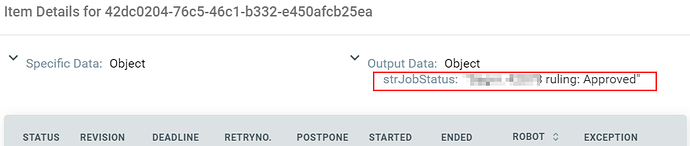Once a job has been processed, the progress field is deleted. Is this normal behavior or a bug? I need a easy-to-see status field with details of the execution, and success/failure is not verbose enough.

Hello @Tiramisu,
Hope this could help you ![]()
Set Transaction Progress Activity - helps you create custom progress statuses for In Progress transactions. This can be placed in key places in your automation project, to inform you of its progress if, for example, it crashes. This option can be useful in the troubleshooting process.
In Progress status - the item was processed with the Get Transaction Item or the Add Transaction Item activity; when an item has this status, your custom progress status is also displayed, in the Progress column;
Please, go thorugh this link:
Regards,
Susana
My problem is still that the progress field is only available while the job is in progress. When the job is finished, the progress field is deleted by orchestrator.
Just chiming in here to say that this would also be useful to know as we would like to export data from the queues but the output is currently not detailed enough with the progress part being blank.
Hello @Tiramisu,
Hope this could help you,
Queue Item Statuses are controlled by RPA developers when they create the automation projects.
I suppose that the item transaction status is Failed or Successful when your job is finished, so the progress field is empty because the item status is not In Progress.
If the item status were In Progress, then it would become Abandoned in approx. 24 hours.
I suppose you are using the next activities:
Set Transaction Progress - helps you create custom progress statuses for In Progress transactions. This can be placed in key places in your automation project, to inform you of its progress if, for example, it crashes. This option can be useful in the troubleshooting process.
Set Transaction Status - changes the status of the transaction item to Failed (with an Application or Business Exception) or Successful. Application Exceptions should be used when an app you are automating fails or is not responding, while Business Exceptions should be used when a certain transaction value does not meet a business requirement.
This is the list of the item statuses:
Item statuses- let you know if an item has been processed or not, and the stage of the process at a particular time.
Item statuses are displayed in the Status column, in the Transactions page. Queue items can go through the following statuses:
-
New - the item has just been added to the queue with the Add Queue Item activity;
-
In Progress - the item was processed with the Get Transaction Item or the Add Transaction Item activity; when an item has this status, your custom progress status is also displayed, in the Progress column;
-
Failed - the item did not meet a business or application requirement within the project and was therefore sent to a Set Transaction Status activity, which changed its status to Failed;
-
Successful - the item was processed and sent to a Set Transaction Status activity, which changed its status to Successful;
-
Abandoned - the item remained in the In Progress status for a long period of time (approx. 24 hours) without being processed;
-
Retried - the item failed with an application exception and was retried. After the Robot finishes retrying the item, the status changes to Failed or Successful, according to your workflow.
-
Deleted - the item has been manually selected from the Transactions page and marked as deleted; an item with this status can no longer be processed.
Regards,
Susana
We will have to request this feature. It seems to be impossible right now.
I will be making a work-around and put status details inside the job as item data. However it will be extra work for people to validate the queue. They will have to open each job individually - or exporting and then checking.
@jakelewis18
Workaround: when setting the status of a job with uipath.core.activities.settransactionstatus add a new string variable with the result.
Hi,
One thing to note is that the queue exports only contain the item status (so failed,in progress, success, etc) and then another column for the level of failure (so business or application) If you put any specific reason for the success or failure it is not exported.
So if you want to view the reason in the queue, you can, but exporting as a report is not so useful. The other thing is that the data fields come down as one cell per transaction so you will need to parse this out to other cells first of all. (Entirely possible using mid and a variety of finds)
Thanks
I agree, it is not very useful. I don’t like the extra parsing burden. I hope we can get additional data fields and filtering options on the queues/transactions page of Orchestrator.
Linking to a similar thread…