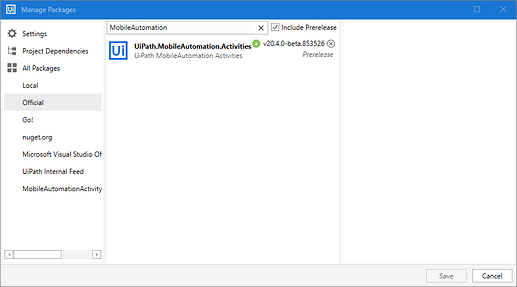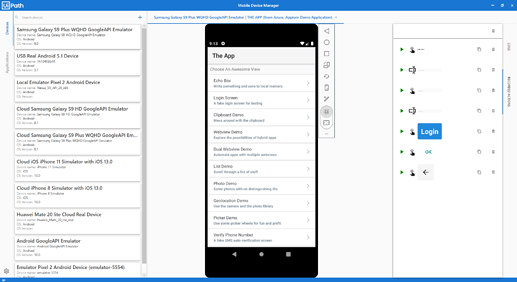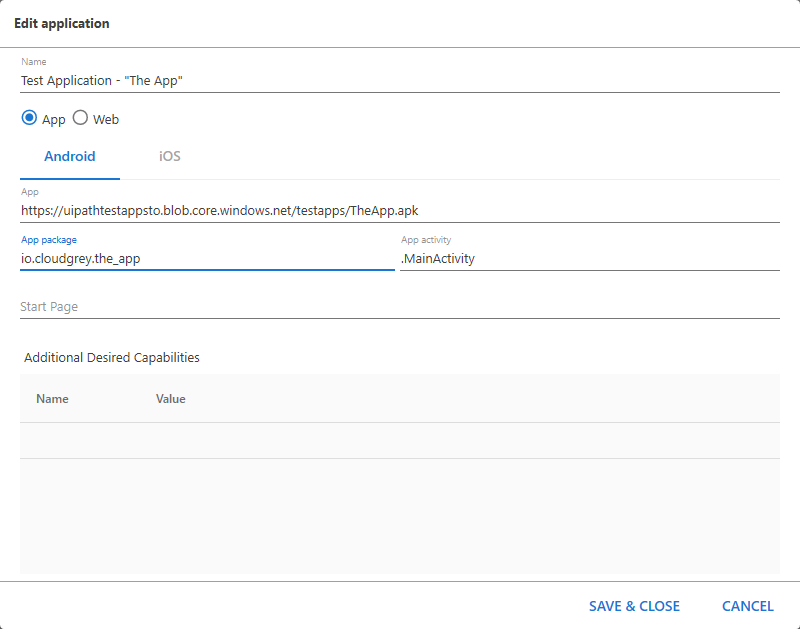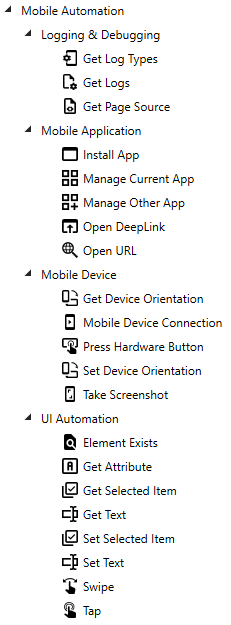No automation platform is complete without Mobile Device Automation. Mobile Devices already make up more then 50% of the market share, compared to desktop computers, and are part of our daily life.
With our new version 20.4 of UiPath Studio (already available for Preview, you will find details here) we proudly introduce Mobile Device Automation as part of the platform, supporting up to 98% of Smartphones or Smart-Devices currently on the market. And it does not matter if they are emulators, real devices, or if they are in your local network, connected via USB or in the Cloud - as we leverage appium.io . You can directly interact with them trough the new Mobile Device Manager and you can create Workflows the same way you do it for desktop automation, without the need to learn something new.
This Post gives an introduction and describes how to get started.
How to get started
The only thing you need to start with Mobile Device Automation is the latest version of our NuGet-Package ‘UiPath.MobileAutomation.Activities’:
![]()
You can either do that by getting the Package from our Marketplace:
or even simpler by using the new Template for a Mobile Testing Project:

After that you should be good to go and see this new item in the Ribbon:
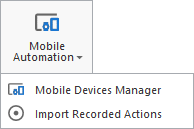
Mobile Device Manager: Configuration
To make it as seamless as possible to interact with the mobile device directly from your Desktop, where UiPath Studio is used, we introduced the “Mobile Device Manager”. Not only can you configure all needed devices and applications, you can also interact with the devices directly, without ever touching it directly, as it might be in the Cloud, another office, or simply on a different table then your desktop machine:
Start the Mobile Device Manager by clicking on ‘Mobile Automation - Mobile Device Manager’:

Starting from an empty Mobile Device Manager, let’s configure the first Mobile Device by leveraging a local emulator and Appium. As setting up an emulator and an Appium server is not related to this product, we consider it a pre-requisite, especially as there are many options to setup an emulator. So I consider the emulator (or real device for that matter) and Appium already started, or available somewhere in the Cloud/the network:
The same configuration can also be done with an iPhone, Android/iOS tablets, no matter if real or emulated devices.
Next let us configure an Application that we want to start together with a specific Device. As a first step let’s use an Android APK file for that, even though it would also be possible to start an existing application on the device:
Feel free, to try it out with our test/demo application, that we reused and build from Appium:
https://uipathtestappsto.blob.core.windows.net/testapps/TheApp.apk
Now we are ready to start and interact with our first application. There are multiple ways to do that, the following explains one possibility:
It also works by simply double clicking the desired entry in either the Application or Device section, which pre-fills the dialog and you simply select the missing device or application, depending on where you started from - try it out!
Getting the connection can take a few seconds, as the application is freshly installed on the device and Appium ensures all settings/drivers are up to date (or installs them if missing) and the application is automatically started for us. This ensures we always have a fresh and stable environment, but in turn takes between 12 and 30 seconds. If you start with already installed applications, it will be faster. You only need to provide a package name and the main activity (or the BundleId and DeviceId in case of iOS). An example of how to do that is shown here:
You can provide both, the APK and the PackageName/AppActivity, or only one of them.
If you provide both, then it will first check if the APK-File is available. If it is not, it will try to start the already installed application.
Mobile Device Manager: Device Interaction
Now that you have connected to a Device, you can start interacting with it to create automation. Simply Tap/Double-Tap/Long-Tap with Mouse Clicks on the Device. You will also see that it already highlights recognized controls. You can swipe by a simple Left-Click-Hold and then moving in the direction you want to Swipe. Text Input on a control is either done by double-clicking it, or pressing the little button to the right ![]() .
.
Hardware Buttons are available on the right hand side of the Device as well as advanced actions. Please try them out - there are many, from changing the orientation, saving screenshots, to more advanced actions.
Here are some examples of the interaction possibilities:
Mobile Automation Activities: Indicate On Screen
As mentioned, one of our highest priorities was to give you a seamless user experience between Desktop and Mobile Device Automation. It looks and feels the same!
A set of Mobile Device Automation Activities allows the creation of automation as you know it:
The first step is always a Device & Application Scope, the activity “Mobile Device Connection”, that encompasses your steps:
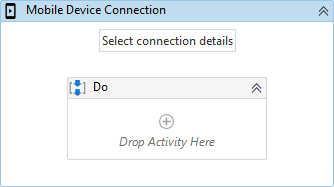
With “Select connection details” you can easily transfer a Device & App Configuration from the Mobile Device Manager:

It will set all the properties needed for you in the Activity.
With a connected device in the Mobile Device Manager, you can simply use the UI Automation Activities with Indicate on screen to fetch controls:
Mobile Automation Recorder
But there is more! Instead of leveraging the Activities one-by-one, you can also simply interact with your device and then easily, with 2-Clicks, import those Activities into your Workflow:
When you try it on your own, please make sure you have selected the “Do”-Sequence within the Mobile Device Connection. This is neceassary in Version 1, otherwise we will create one Mobile Device Connection for each step.
There are a lot of additional features that would exceed the scope of this Quick Introduction.
Please, as always feel free to reach out to us for feedback or more detailed questions.
We want & need your feedback!
One important note to our Insider-Program for the Test Suite:
If you are interested specifically in the upcoming testing capabilities of our brand new UiPath Test Suite, then please take a look at our Test Suite Insider-Program.
Not only will you get more facts around Mobile Device Automation, you will have access to all our testing related topics/Webinars:
Thanks,
Bye,
Chris