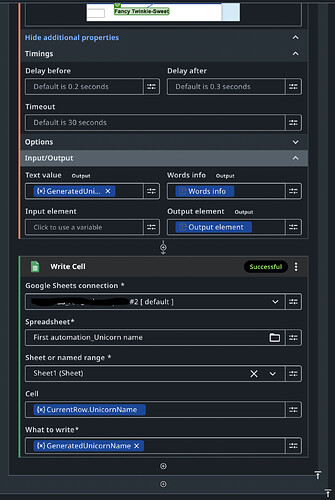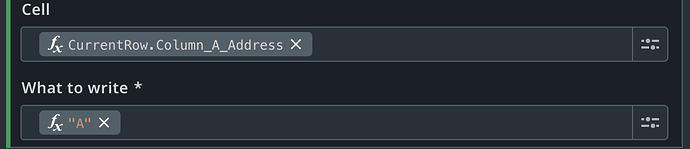Hello everyone,
I’m reaching out because I’m facing an issue with an RPA workflow.
I’m currently following the course “Get Started with UiPath Studio Web”, and I’m working on the first exercise: “Build your first automation”.
In this exercise, I need to interact with both a web page and a Google Spreadsheet.
The goal is to:
- Extract data from the spreadsheet
- Populate the relevant fields on the web page
- Generate a Unicorn name
- Update each Unicorn name back in the spreadsheet (For Each Row process)
So far, I’ve managed to generate the Unicorn name using the spreadsheet inputs, and I can retrieve the generated name successfully.
However, I’m stuck at the final step: updating the Unicorn name in the spreadsheet.
Here’s the issue:
When I run the automation, it updates only the A1 cell in the spreadsheet with the last Unicorn name, even though the Write Cell activity is included inside the For Each Row block. It seems as if the Write Cell is outside of the loop.
From what I can see, everything in my workflow looks correct, so I’m wondering if this could be an issue related to Google Cloud integration or something I’m missing in the loop logic.
Any ideas ? ![]()
Thank you !