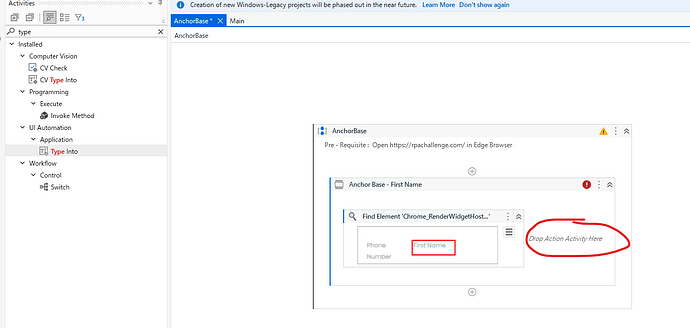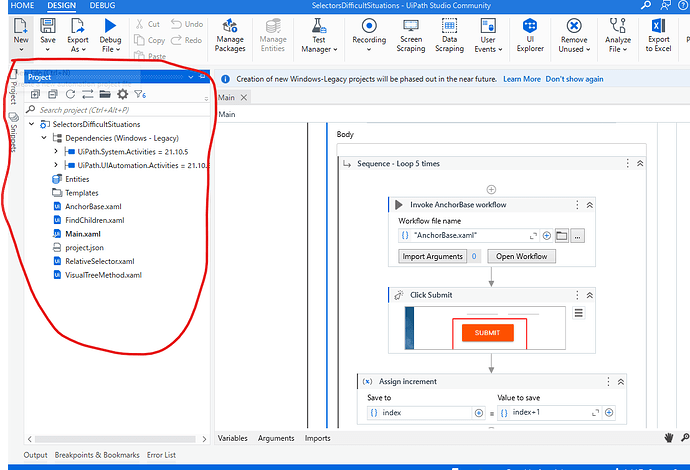When I set the activity to find ‘first name’, while the selecting is accurate in the first finding and not accurate even keep in a same area in next time.
Just use modern activity Type Into, highlight the textbox where you want to type and indicate the text box label as anchor.
No need to make it extra reliable.
Thanks,
Ashok ![]()
Try to use Modern activities and make sure to add an anchor to the element.
For reference please look into this
Thanks
Hi,
Which version of Studio/UiAutomation do you use? It seems selector is not captured as HTML. This means extension settings may be invalid.
If you’re using old UiAutomation, can you try to update to the latest stable version and re-install browser extension if necessary?
Regards,
Hie @Dingkun_Yang if you are still working with classic while selecting the target open the UI-explorer and make the selector more reliable use the innertext , aaname these type of selector remove css and other not reliable type of selector …
and if you go with the modern version for typing the data into the portal you just need the type into activity in modern they upgrade the activity so you don’t need to use anchor base find element and type into 3 different activity
Cheers Happy Automation …
→ Try to do it with the modern activities.
→ If the Ui element is keep changing in the web browser we are recommended to use the Fuzzy selector.
→ You have to use the Use application\browser activity to launch the application.
→ Inside Use application\browser activity you can use all the Modern Ui activities.
→ Use the Type into activity to enter the details in the Text box field. When indicating the Element in the selector window option select the Fuzzy selector and don’t forget to indicate the anchor to it.
Check the below image for better understanding,
If the positon of the field changes, the bot will directly go to the Ui element and enter the detials there.
Hope it helps!!
Thanks @ashokkarale ,
[Type Into] cannot be dragged into [Anchor] area.
Hie @Dingkun_Yang in the anchor postition use find element activity and other side use type into activity …
Hie @Dingkun_Yang just like this

just select and release this into the right side…or opposite side of find element
HI,
It’s the latest Studio.
Can you also share version of UiAutomation package? We can check it at Project Panel or Manage Package dialog.
Regards,

Hi,
Thank you for sharing. It may be better to update it to the latest stable or 21.1010.
And, does browser extension works well?
Regards,
Hi @Yoichi
How to definite whether browser extension works well?