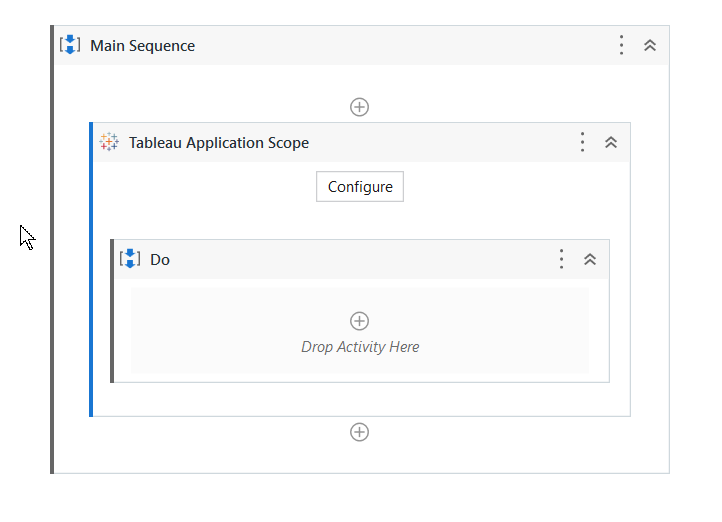This tutorial will describe how you can make connection with Tableau using UiPath.
Pre-Requisite: You need to have a Tableau account. If you don’t have an account then join the Tableau developer program by logging to this link https://www.tableau.com/developer to create your developer account
Here are the steps
Go to your Tableau Account

scroll down to ‘Personal Token’ section
Type in the ‘Token Name’ and click on create new token button, A popup will appear and will show you the Token Name and Token Secret
Now, Open UiPath Studio and Install UiPath.Tableau.Activities
Now, Drag Tableau Application Scope to the main workflow
and click on Configure button
To test the design time connection, put all the values in the design time section
This would contain 5 parameters for the API token type
API Name & API Token Secret: this value can be fetched from the personal access token popup mentioned above
API Version: The current version is 3.12 and it can change as well in the future. You can get this info from the Tableau API page
Site name: This is the site name of your project that belongs to you. You can get this information from by logging into your tableau server URL.
https://10ax.online.tableau.com/#/site/manojbatra/
it is the name appear after the ‘site/’ in the URL
Tableau Server URL : This information can also be fetched from the same URL
https://10ax.online.tableau.com/#/site/manojbatra/
it is the value before the # in the URL
Once you test the ‘Design Connection’, you can put the same values in the ‘Robot Connection’ tab
Here is the YouTube Video:
Code: GitHub - manojbatra071/UiPathSamples
Follow me on LinkedIn : https://www.linkedin.com/in/manojbatra/
Happy Automation
Happy Automation