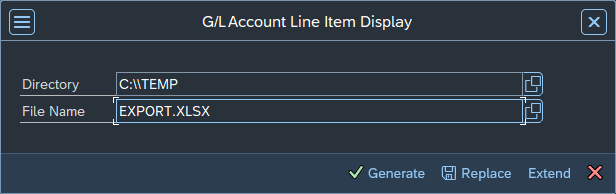Hi all,
please check my screenshot: I would like to download the table to Excel, usually I would tell UIPath to click on “List → Export → save as Excel” but this is not working properly.
Do you have better ideas how to download the data to a Excel file?
Thank you very much!
Best,
Markus

@Markus3003
Hello Markus,
I tried that with TAC FBL3 and it works so far in my cases. I don’t know exactly your process but alternatively you can use Hotkeys:
-
Shift + F4 to open the Select Spreadsheet dialog,
-
Enter to accept the Excel format and
-
Ctrl + S to replace an existing file, without any changes of the Directory or File Name.
Let us know your results.
Best regards
Stefan
1 Like
Hi Stefan,
many thanks for your answer. It worked with the hotkeys 
One more questions on that topic.
Do you know what is the best way to save the file in a specific department drive? Is there a special activity? Or do I have to create some variables? sorry for the stupid questions, I’m trying to build my first robot. Thank you 
Best,
Markus
1 Like
@Markus3003
Hello Markus,
thanks for your fast reply, great to know that the approach work.
In my opinion you can use the Set Text activity to set the directory.
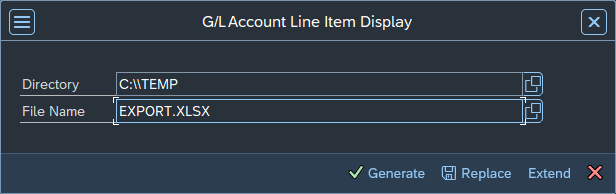
The content of the directory can be set via a variable, like you describe, it depends on your use case. If the path can differ a variable is the best solution, otherwise you can use a constant.
Great to hear that you build your first bot. The first steps are sometimes very elaborate. Don’t give up and if you have questions ask them here in the forum. There is always someone here who will help you, but maybe sometimes the answer can take a little while.
Best regards
Stefan
2 Likes
HI @Markus3003
The best and the most reliable way to automate such SAP Menu activity is to use pre-build SAP MENU activity.
See more here:
Hotkeys should be consider as a workaround 
Best regards, Lev
2 Likes