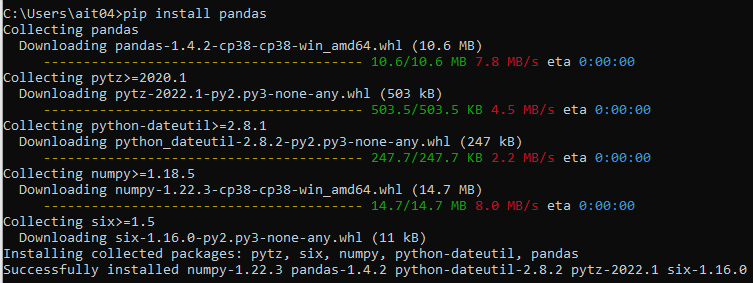Hello Everyone, Hope you are doing good
I would like to present this tutorial who are looking for installing the python and pip.
Following steps that need to install the python and pip:
- In Search Engine, type Python.org. Then select Welcome to python.org, it will redirect to the python website. Link
- Then Click Downloads>Windows.
- It will redirect to the downloads page. There, find out the Python 3.8.10 and Download Windows Installer (64-bit). Note: Don’t Download other versions.
Ater Downloaded the file, Install the Python 3.8.10 and note down the path of installation “C:\User_Profile\AppData\Local\Programs\Python\Python38”. Then Click Install Now option. It Takes a Few minutes to Install.
- Then search, Edit the System Environment Variables in our machine and open it.

- New pop window will open, in which Click Environment variables.
- Then the User variable Pop up window will open. Choose Path in System variables then click Edit option.
- Edit Environment Variables pop up will open. Click new button and Enter the path file of installation.“C:\User_Profile\AppData\Local\Programs\Python\Python38”. Then click OK all pop up windows.
- And also add path of python’s lib>site-packages C:\User_Profile\AppData\Local\Programs\Python\Python38\Lib\site-packages by using above method (step8)
- Now Open the Command Prompt application in our machine.
10.1. Type “python’’ and enter in it.
10.2. Type “Exit” and enter
10.3. Type exit()
- Then we need to Install pip for windows. Go and search install pip on windows, or open the link and follow the step from it.
11.1 type curl https://bootstrap.pypa.io/get-pip.py -o get-pip.py and enter.
11.2. Type python get-pip.py and enter. Note: Wait for loading data
11.3 Type pip help and Enter.
11.4 If it does not work at the end, please close the command prompt and re Type “python’’ and enter in it. And exit. Then Type pip help and enter. Refer image
.
- Then type pip install pandas and it will automatically download the Required files.
- Then type pip install boto3 and enter .Boto required files will be downloaded in it.
- Then type pip install pybase64 and enter. For reference click this link.
- Type cd File_path_name. Note: Path name enters the file path where it is located for example: cd C:\User_Profile\Downloads. Then Enter. Cd Command used for change the location
15.1. Type python encrypt.py and enter Note: encrypt is file name. It can change as per file name.

Questions
For questions on your retrieval case open a new topic and get individual support
Feedback
Click  button to share your thoughts
button to share your thoughts