I tried to follow this solution here but kept failing. Any ideas how to fix this?
you can try the following:
check if isScript flag is enabled and enable it
Also keep in mind, that the activities have been evolved:
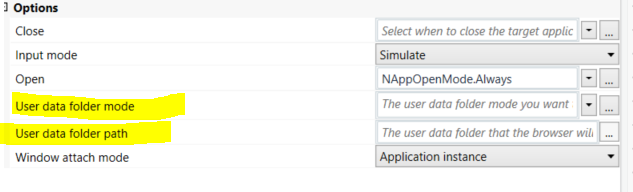
I found out how to solve my question created with this thread. One more question, is it possible to use Open Browser (classic) for different user’s profiles. I tried using UserDataFolderMode, set it to CustomFolder and UserDataFolderPath, set it to the profile location at %appdata%/local/google/chrome/user data. However, the activity always created a new profile instead of given one.
@Palaniyappan can you come up with any idea?
Hello @midori . Try this
- Check the Chrome.Exe location. In my Machine, it is in C:\Program Files\Google\Chrome\Application
- Based on it we need to create the BAT file.
start "Chrome" "C:\Program Files\Google\Chrome\Application\chrome.exe" --profile-directory="Profile 1"
Copy and paste the above syntax into the Text file and save it as a .bat extension. Double-click on the bat file and Chrome will open based on the profile that is mentioned in it.
To know your exact User, Just change Profile 1 to Profile 2 or 3 or 4
You can edit the BAT file with Notepad
ChromeStart.zip (253 Bytes)
Well you’re on the right track with setting these properties and to answer ur question …Yes, it is possible to use the Open Browser (classic) activity for different user profiles by setting the UserDataFolderMode property to CustomFolder and the UserDataFolderPath property to the location of the user profile folder.
However, as you mentioned, the activity may still create a new profile instead of using the given one.
Make sure that you specify the full path to the custom user data folder, and it should match the user profile you want to use.
If you’re still facing issues where the activity creates a new profile instead of using the specified one, double-check the paths you’ve provided and make sure that the custom user data folder exists at the specified location with the necessary user profile data. Also, verify that the Chrome browser and UiPath are running under the same user profile where the custom user data folder is located.
Hope this clarifies
@midori