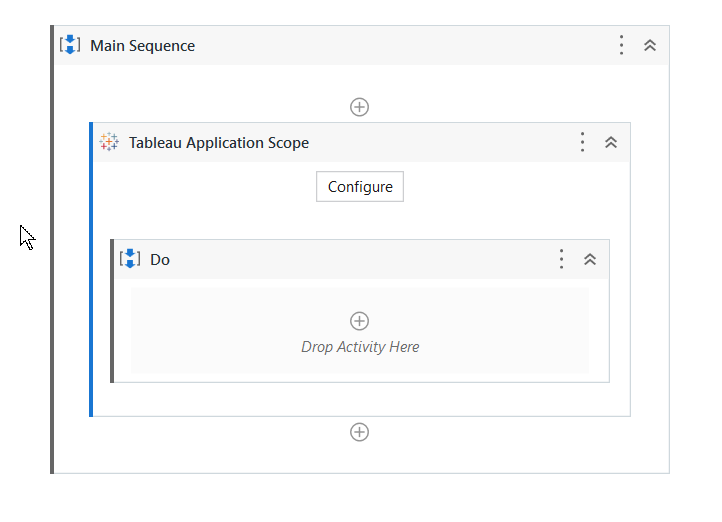This tutorial will describe how you can download Tableau workbook as PDF using UiPath.
Pre-Requisite: You need to have a Tableau account. If you don’t have an account then join the Tableau developer program by logging to this link https://www.tableau.com/developer to create your developer account
Here are the steps you need to perform:
Now, Open UiPath Studio and Install UiPath.Tableau.Activities
Now, Drag Tableau Application Scope to the main workflow and click on Configure button
Please see the tutorial here How to configure Tableau Application Scope connection using Access Token in UiPath | by Manoj Batra | Medium to configure Tableau Application Scope
Now Drag ‘Download Workbook Revision’ activity to the workflow

To Set the Site ID parameter, click on the find button and a popup would appear

Click on Find and it will display the list of site id associated with the account
Select the Site id and click done

Now, to find workbook Id. First copy the site Id and click on Find button next to the Workbook ID textbox
paste the Site id and click Find. this will display the list of available of workbooks
Select a Workbook and click done
Now provide the ‘Revision Number’ of the workbook and select folder path and file name

‘Download as Extract ‘ can be used to improve performance if you are downloading workbooks or data sources that have large extracts.

this would be output after your process run gets completed
Here is the YouTube Video:
Code: UiPathSamples/30 - DownlaodWorkbookRevision at main · manojbatra071/UiPathSamples · GitHub
Happy Automation