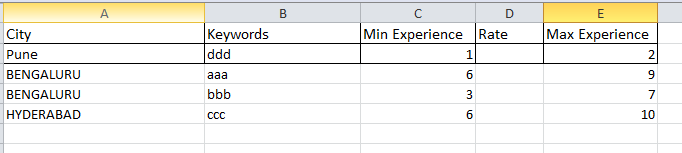Hi @lakshmi.mp
Follow the same process steps in the above reply, just change the LINQ Expression as below,
- Assign -> dt_Output = (From row In DT1.AsEnumerable
Select DT2.Clone.Rows.Add({"","","","","","","","", row("Keywords"),"","","", row("Min Experience"), row("Max Experience"), row("Current Location of Candidate").ToString,"","","","","","","","","","","","","","","","","","","","","","","","","","","","","",""})
).CopyToDataTable()
I modified the Expression based on your column structure.
Check the below output file,
test2.xlsx (10.8 KB)
Hope it helps!!