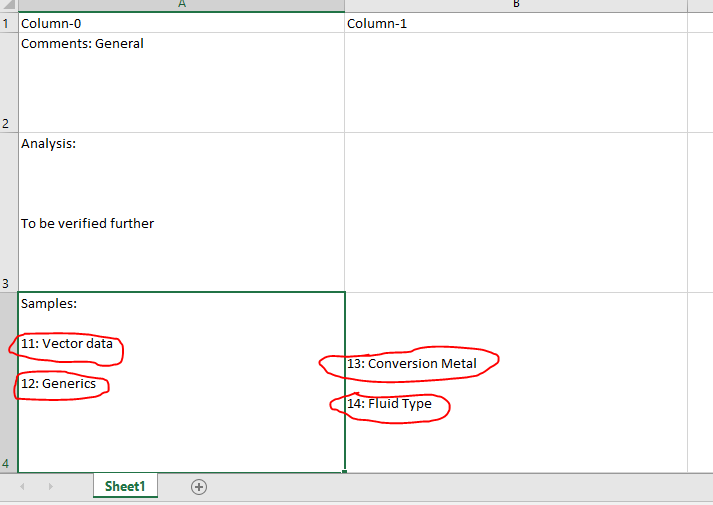Shivaraju
January 13, 2020, 10:27am
1
Hi All,
I’m trying to extract the tabular data from PDF File.
The Output is like below:
I want to split the third row of a data-table based on a newline and the values in a third row will vary.
I need to get the Output like
Sample 1:- 11:Vector data
Can anyone help me to provide me a logic to solve this issue@Palaniyappan @ppr @lakshman
1 Like
Assign lines (as array of string) = dt.Rows(3)(“Column-0”).ToString.Split(new String() {Environment.NewLine},StringSplitOptions.None) .
1 Like
ppr
January 13, 2020, 10:44am
3
@Shivaraju
ppr
January 13, 2020, 11:36am
5
@Shivaraju
have a look here:Shivaraju.xaml (10.3 KB)
there were some surprising cleansings to do. So I did it on several steps to be flexible on adoptions and maintenace.
Kindly note: rewire the excel path according to your environment
1 Like
Shivaraju
January 13, 2020, 11:54am
6
Thank you @ppr
I will check the xaml file and update you.
Shivaraju
January 13, 2020, 12:14pm
7
@ppr
How can i store the Output values in Variables like Sample1,Sample2,…
ppr
January 13, 2020, 12:26pm
8
@Shivaraju
A dictionary could be a good option: mydict("Sample1) = Value and fill this up dynamicly. (I can help you on this for a handy statement)
For an output into log or msg box the join function could help as well.
Can you just elaborate on your needs and we will find the appropriate approach. Thanks
1 Like
Shivaraju
January 13, 2020, 12:32pm
9
@ppr
ppr
January 13, 2020, 1:02pm
10
@Shivaraju
Have a look on updated XAML.Shivaraju_V2.xaml (11.1 KB)
You can use dtSamples and write it to EXCEL.
2 Likes
Shivaraju
January 13, 2020, 1:09pm
11
Thank you very much @ppr
ppr
January 13, 2020, 1:14pm
12
You are welcome. Happy Automation
system
January 16, 2020, 1:14pm
13
This topic was automatically closed 3 days after the last reply. New replies are no longer allowed.