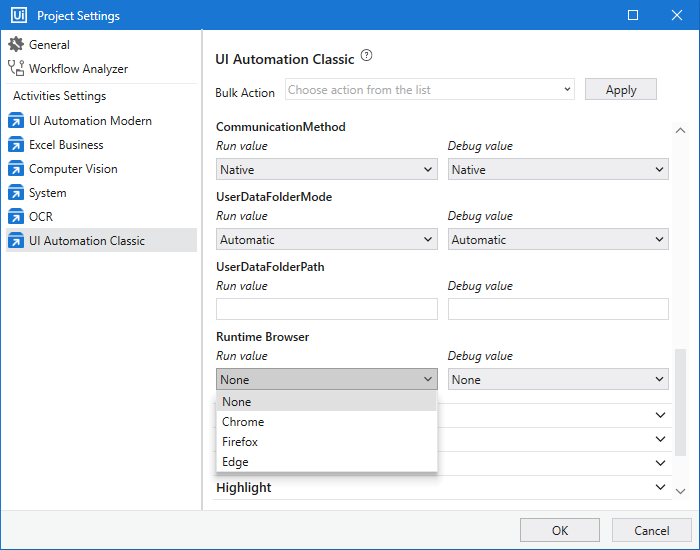I am useing Tpot classification Model of tabular data for prediction disease(yes or NO) but after depolyed ML skills, i got an error in workflow . the error is
@“{
““code””: ““InternalServerError””,
““message””: ““If using all scalar values, you must pass an index””,
““stacktrace””: “” File "”/microservice/main.py"“, line 13, in predict\n return self.model.predict(mlskill_input)\n File "”/microservice/aiflib/model.py"“, line 171, in predict\n data = pd.read_json(mlskill_input)\n File "”./deps/pandas/util/_decorators.py"“, line 199, in wrapper\n return func(*args, **kwargs)\n File "”./deps/pandas/util/_decorators.py"“, line 296, in wrapper\n return func(*args, **kwargs)\n File "”./deps/pandas/io/json/_json.py"“, line 618, in read_json\n result = json_reader.read()\n File "”./deps/pandas/io/json/_json.py"“, line 755, in read\n obj = self._get_object_parser(self.data)\n File "”./deps/pandas/io/json/_json.py"“, line 777, in _get_object_parser\n obj = FrameParser(json, **kwargs).parse()\n File "”./deps/pandas/io/json/_json.py"“, line 886, in parse\n self._parse_no_numpy()\n File "”./deps/pandas/io/json/_json.py"“, line 1119, in _parse_no_numpy\n loads(json, precise_float=self.precise_float), dtype=None\n File "”./deps/pandas/core/frame.py"“, line 468, in init\n mgr = init_dict(data, index, columns, dtype=dtype)\n File "”./deps/pandas/core/internals/construction.py"“, line 283, in init_dict\n return arrays_to_mgr(arrays, data_names, index, columns, dtype=dtype)\n File "”./deps/pandas/core/internals/construction.py"“, line 78, in arrays_to_mgr\n index = extract_index(arrays)\n File "”./deps/pandas/core/internals/construction.py"“, line 387, in extract_index\n raise ValueError("“If using all scalar values, you must pass an index"”)\nValueError: If using all scalar values, you must pass an index”“,
““trace_id””: null,
““reason””: null
}”
how i can resolve this error
Could you provide the input you are giving to the model? Most likely this is data formatting issue.
Jeremy
Hello Jeremy,
Actually i am doing diabetes prediction so i am giving input data of diabetes in csv format which downloaded from Kaggel website.Processing: Diabetes report.csv…
please help me out
Hi Monika,
Can you send me work flow and excel sheet of this diabetes prediction.
Hello Venkateshcheen
Please find my workflow and Input file.diabetes (2).xlsx (48.7 KB)
Predict the diabetes.xaml (21.4 KB)
Okay Thank you
Actually I need one help from you.
yes please, tell me
I will send workflow and can run the file and resolve the issue from your end
Okay…please send me
I am sending please check once
Sql_Query_Results.xaml (609.6 KB)
Query_Execution.xaml (106.9 KB)
Sql_Automation.xaml (77.8 KB)
@Monika_Neeboriya from ML Skill activity could you click on test button and then copy paste this:
{"Pregnancies":6, "Glucose":148, "BloodPressure":72, "SkinThickness":35, "Insulin":0, "BMI":33.6, "DiabetesPedigreeFunction":0.627, "Age":50}
Do you see same result?
@Monika_Neeboriya Have you tested those Xaml Files
yes, actually this is main problem, after deploying ML skill when I used this ML skill in Workflow, i could not find the “Test skill” button there.
I can see it on the workflow, this is on the ML Skill activity.
is this solution of my Problem?
@Monika_Neeboriya
have you tested the workflows which i shared to you.
yes, i send you input file of Diabetes Patients for Training of ML skill and Workflow also. please find itdiabetes (2).xlsx (48.7 KB)
Predict the diabetes.xaml (21.4 KB)
Sorry I’m not sure I understood your answer, what is the result with the above input? Alternatively you can just copy past this in input field of ML Skill activity if you don’t find the test button.
"{""Pregnancies"":6, ""Glucose"":148, ""BloodPressure"":72, ""SkinThickness"":35, ""Insulin"":0, ""BMI"":33.6, ""DiabetesPedigreeFunction"":0.627, ""Age"":50}"
yes i did that but same error please find screen shot and error
Do you want live notifications when people reply to your posts? Enable Notifications
UiPath Community 2021.6 Preview Release
Studio
Continuing our journey into the new architecture based on .NET Core, UiPath Studio 2021.6 Preview brings support for Net 5 Windows workflows.
To benefit from the new functionality, you can select a new target type during the new project dialog. A Modern (.Net 5 Windows) has been added. This new architecture can run 64-bit activities and the packages are now compiled before publishing.
To simplify usage and adoption, when attempting to install a new activity package in a Modern (.Net 5 Windows) project, only compatible activities packages and libraries will be shown in Package Manager. Please note that we are still in the process of migrating all activity packs to .Net 5 and not all of them are available today.
Export Workflow Analyzer results
All workflow analyzer executions can now be exported in a json file that is located in the .local folder. To enable this, you need to configure it from Design Settings.
Modern Excel in Studio
We are pleased to introduce the new ‘Modern Excel’ design experience and activities, providing the same functionality of the StudioX business activities by default in Studio. You can have these activities part of the Activities panel using the Show Modern filter. To enable this as your default experience, you can go in the Project settings in the Excel Modern settings and set the Excel Design Experience to UseModern:

When enabled, this will display the Modern activities within the Excel subcategory of the App Integration. You can still find the classic ones within the Classic category, and you can use the Show Classic filter to toggle them on or off.


+ Sign Support in Studio for Modern Excel & PowerPoint
You can now use the functionality provided by the + sign in StudioX in Studio for Modern Excel activities and PowerPoint.
When using Excel activities, you can browse for the corresponding contents (e.g. Sheets & Tables) that match the expected input or output types of the property. For example, using the plus sign on a Copy/Paste Range activity allows you to navigate the contents of the selected file when configuring it. Once you select an option, it will help you generate the Excel expression in the activity without having to manually type that in:

When using a PowerPoint activity, you can now browse contents of your presentations using the plus sign. You can see file contents directly from the design panel and identify placeholders, just like in StudioX. In this example, we’ve taken an Add Text to Slide activity and we’ve configured the Slide number or the Content placeholder directly from the PowerPoint file:

When you don’t know the file at design time, you can use the Template file option in the Use Excel / PowerPoint File activity. This enables you to use the + sign within your sequence if you provide a file representing the structure of the file you will have at runtime.

StudioX
General Improvements
The Activity Panel in StudioX now has a new look
We’ve switched to a tree view where you’ll be able to see a more activities at the same time. You can also use filters, letting you to opt into or out of activities. One such filter is Show Developer which displays activities available in Studio that are not explicitly designed for StudioX. You can also view categories and subcategories, providing a better search experience. For example, when you search for a mail activity, you can distinguish the results based on the categories:

StudioX now supports Arguments
It now allows you to integrate a task with other products such as Apps. You can start adding new arguments using the Data Manager as below:

In the Process Arguments popup you can view existing arguments, add new ones or configure them:

Once the arguments are configured, you can use them, in an activity, similar to how you would use Save for Later Use :

Context aware activity recommendations
When adding an activity through the plus sign on the design panel, you will now get recommendations for what activity to add in the command palette based on other activities near its location.
Package manager now has the StudioX filter
When adding or updating packages, you can now filter to the ones that are optimized for StudioX users:

New activities
In order to use these, you’ll need to update your System package to the latest version
- For each folder in folder : This will allow you to repeat a contained activity for each child folder in the specified folder.
- Select folder : You can now have a dialog box open at runtime to select a folder to use later.
- Select file : You can now have a dialog box open at runtime to select a file to use later.
List (Array) Support
In order to use these, you’ll need to update your System package to the latest version
- Append list item : Allows you to add new items to an existing list.
- Create list : You can create a list as a saved value and add items to it using Append list item.
- For each : You can repeat a contained activity through the items of the list.
- Read list item : Allows you to access a specific index in the list.
- Update list item : Allows you to easily update a specific index in the list.
Excel Improvements
In order to use these, you’ll need to update your Excel package to latest
- Remove duplicates: You can now delete duplicate rows in a given range in an Excel file. You can specify a number of columns to compare A row is considered a “duplicate” when the values in ALL of the indicated columns match. You have to specify at least one column.
- Protect sheet: You can now protect a specific sheet in Excel.
- Unprotect sheet: You can now unprotect a protected sheet in Excel so it can be worked with.
- Read range: This will allow you to read the value of an Excel range as a DataTable.
Studio Pro (Test Solution)
Test case Templates
Especially for testing, consistency, standards, team-work, best practices and high automation quality is a necessity. To make it easier to standardize the basic structure of the Test cases you are creating, we introduced Test case templates.
When creating a Test case, you can pick from some of our out-of-the-box templates, for example the BDD template, or you can easily create your own templates at any time, with one simple click. The templates are not synchronized, so you can adapt them as you see fit after the Test case is created, without changing your initial template.
Create a template from any Test case with one simple click:

The new File Templates folder appears automatically after the first template is created, where you can organize your templates in folders and group them according to your use-cases:

As soon as you create a new Test case, all the templates can immediately be selected from the Test case creation dialog:

As your created templates are project specific, they can easily be standardized also within a project template. So, the next time you create a project from a Test Automation project template, all the File-Templates are automatically available. This will help standardize your Test cases and incorporate the learned best practices within your company or projects.
NOTE: Test case Templates are only available within a Test Automation project. Within an RPA Process Test cases are anyways generated based on the Workflow.
Robot & Assistant
Marketplace Widget
A new integration between UiPath Marketplace and Assistant allows every user to easily discover and consume pre-built automations from the UiPath Marketplace. Now, you can instantly benefit from high-quality, secure automations available right in your Assistant. Automation leaders can easily govern the whole program and get quick automation ROI with minimal development efforts.
The new widget will be available as a new tab in Assistant. With one click, Assistant will automatically download and install the pre-built automation into your personal workspace in Orchestrator and is available in your Assistant Processes list.
UIAutomation
Modern UIA as default for NEA Studio projects
With Studio 21.6-preview, for new projects, we are enabling the UIAutomation Modern design experience by default. At any moment, one can either use the Classic activities or switch to Classical design experience entirely.
Object Repository support in UIA Modern Recorder
Hope you know the App/Web Recorder we have in the Modern design experience. Yes, the technology agnostic one that works seamlessly with any application. Starting this release, it is integrated with the Object Repository and can be used to create reusable libraries.
It is pretty cool, give it a try. It creates new Screen/UIElements, it knows how to re-use (automatically) existing elements if a match is found, and it is asking you to choose the right element if multiple matches found.
Get/SetBrowserData activities
Imagine a scenario where you and the robot work together to complete a task. On the same machine and the same browser application. And without stepping each other’s toes.
You login into the business browser applications via your company authentication/authorization mechanism (e.g., SmartCard PKI, other 3rd-factor auth), the robot takes over your work, inherits your browser session data (like authentication cookies - once the automation moves into PIP, you will not need to re-authenticate) and finish the work without bothering you. And you can monitor its progress in a small PIP window.
The Get/SetBrowserData data activities come to help you implement this experience.
The GetBrowserData activity exports the browser session data from a specified browser instance, while the SetBrowserData sets the session data into another browser instance. They are available in both Classic and Modern experience and for now, they only work for the Edge browser. Chrome support to come soon.


(Nicer) Variable Support
We have improved the Selection Screen variable such now it is a bit friendlier. You can create variable as before, but the tool is assuming a default value automatically. When using variables, it lists the arguments as well.
And we visually mark the variables more nicely ![]() .
.
VerifyExecution (Click, TypeInto, KeyboardShortcuts, Hover) – image/text changed
This is capability allows the verification of the Click, TypeInto, Hover and KeyboardShortcuts activities effect.
Did the typed text changed after TypeInto execution? Did a certain UI element appeared on the screen, after Click? Did an element visually changed at Hover (its image changed)?
New input method (Edge): Chromium API
A new input method is now available for the Modern Click, TypeInto and Hover activities: (Edge) Chromium API. This comes in addition to the existing methods Simulate, HardwareEvents and SendWindowMessage and add new input capabilities when automating browsers.
The Chromium API input method works only for Chromium based browsers (Edge and Chrome) and starting with this release it’s available for Edge. Chrome to come soon.
Note, this new method might work when the target browser runs in background, whenever Simulate fails. For that, the target UI element must be in the browser’s viewport. But don’t worry, if the element is the DOM, our technology automatically brings the element into view ![]() .
.
The Modern GetAttribute
Simple, straightforward, listing the most used attribute first: the new GetAttribute activity in the Modern design.

Browser migration tool
A simple standalone tool that converts the XAML files targeting a (IE, Chrome, Edge, Firefox) into XAML files targeting a (Chrome, Edge, Firefox).
It can be used with XAML files generated with any Studio or UIAutomation. version (e.g., 18.4, 19.10, 20.10, 21.4).
The tool does:
- Migrate the <html …> selectors by updating their ‘app’ property.
- Change the BrowserType property of the ‘Open browser’/‘Attach browser’ activities.
- Change the default value of the variables from “sourceBrowser” to “targetBrowser”.
- Updates the KillProcess activity is it targets the “sourceBrowser” process.
The tool does not:
- Modify the selectors starting with <wnd …> (window specific selectors). This type of selectors, identify UI elements rendered differently by IE in comparison with Edge/Chrome/FF. Thus, they must be regenerated manually (reindicate the target element in the new browser).
- Ensure 100% success rate. This can only be achieved through thorough testing
Because it has no dependencies on Studio or UIAutomation.Activities packages, the tool can be launched in command line or using its basic UI:

When run in command line, the minimal configuration is required:

The tool will be available for download from the ‘Resources Center’ of the cloud.uipath.com, under the ‘Other products’ section.
Browser runtime switch
If you build up your Classic automations for a specific browser type but want to run it on a different browser type, now you can. Simply use the ‘Runtime Browser’ option from the UI Automation Classic project settings, to switch to the target browser. All the specific selectors & activities will be switched automatically at runtime.
Note: the automatic conversion will not work for selectors starting with <wnd …> (window specific selectors). This type of selectors, identify UI elements rendered differently by the IE/Edge/Chrome/FF. Thus, they must be regenerated manually (reindicate the target element in the new browser).
Microsoft RemoteApp UIAutomation support
RemoteApp is a virtual application solution that allows users to run virtualized Windows-based applications. It allows users to launch virtual applications from a server that appear on their computer as if it is installed locally, but in reality, are running on a remote server.
The UIAutomation support is now available for automating this application types: both designtime and runtime (via de UiPathRemoteRuntime).
SAP Automation
Table Cell Scope activity for SAP
This activity is now available Modern Activities and also in Studio X
SAP ALV Tables - Expose ColorIndex
For SAP ALV Tables we have introduced a new attributes ColorIndex / ColorIntensified / ColorInverse, which allows to identify the background color of elements.
This is adding an additional functionality for SAP RPA and SAP Test Automation.
SAP ALV Tables - Introduce Column tooltip for data extraction
In some cases the column tooltip name can be different from displayed name in SAP ALV Tables.
Now the user has a possibility to distinguish between both and use the proper attribute for automation purposes.
SAP ALV Tables - Extend support for Table with Multiheader
With the improvements, UiPath Studio is now able to extract the proper data even from the table which has header spread in two or more lines.
Document Understanding
This month we have continued the series of improvements on the Validation Station, performance as well as other fixes here & there! Besides these, we have also introduced the capability of exporting the training data of the ML Extractor in a Dataset. Finally, to keep up with the latest & greatest, this release contains adapted OCR.Activities and OCR.Contracts to support .net5 framework.
Please provide feedback
We want to hear which feature excited you the most! Please use the ![]() button below.
button below.
Jump to the comments 
In AI center, ML skilled deployed but giving error
Back
1
/
20
Monika_NeeboriyaMonika Neeboriya
I am useing Tpot classification Model of tabular data for prediction disease(yes or NO) but after depolyed ML skills, i got an error in workflow . the error is
@“{
““code””: ““InternalServerError””,
““message””: ““If using all scalar values, you must pass an index””,
““stacktrace””: “” File “”/microservice/main.py”“, line 13, in predict\n return self.model.predict(mlskill_input)\n File “”/microservice/aiflib/model.py”“, line 171, in predict\n data = pd.read_json(mlskill_input)\n File “”./deps/pandas/util/_decorators.py”“, line 199, in wrapper\n return func(*args, **kwargs)\n File “”./deps/pandas/util/_decorators.py”“, line 296, in wrapper\n return func(*args, **kwargs)\n File “”./deps/pandas/io/json/_json.py”“, line 618, in read_json\n result = json_reader.read()\n File “”./deps/pandas/io/json/_json.py”“, line 755, in read\n obj = self._get_object_parser(self.data)\n File “”./deps/pandas/io/json/_json.py”“, line 777, in _get_object_parser\n obj = FrameParser(json, **kwargs).parse()\n File “”./deps/pandas/io/json/_json.py”“, line 886, in parse\n self._parse_no_numpy()\n File “”./deps/pandas/io/json/_json.py”“, line 1119, in _parse_no_numpy\n loads(json, precise_float=self.precise_float), dtype=None\n File “”./deps/pandas/core/frame.py”“, line 468, in init \n mgr = init_dict(data, index, columns, dtype=dtype)\n File “”./deps/pandas/core/internals/construction.py”“, line 283, in init_dict\n return arrays_to_mgr(arrays, data_names, index,
columns, dtype=dtype)\n File “”./deps/pandas/core/internals/construction.py”“, line 78, in arrays_to_mgr\n index = extract_index(arrays)\n File “”./deps/pandas/core/internals/construction.py”“, line 387, in extract_index\n raise ValueError(”“If using all scalar values, you must pass an index”“)\nValueError: If using all scalar values, you must pass an index”“,
““trace_id””: null,
““reason””: null
}”