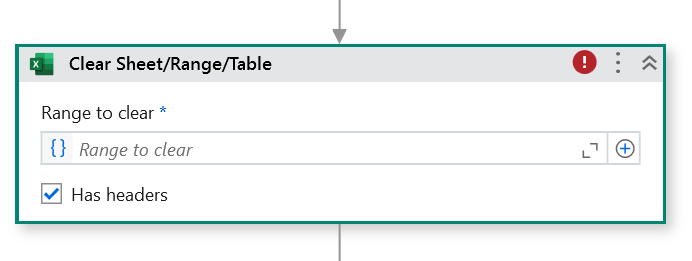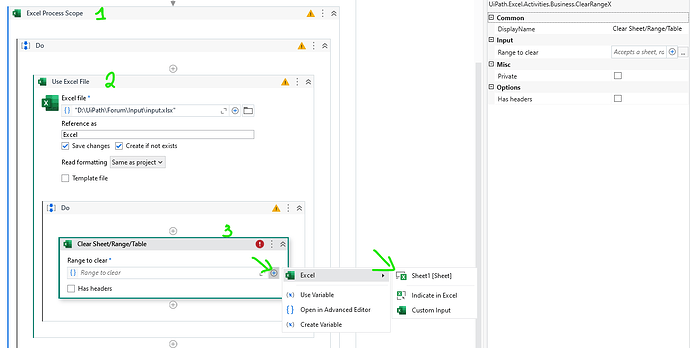Hi,
How to use this activity.
how to give range ,sheet and table value
Regards
Hi @MD_Farhan1
If you are passing Datatable value you can use Clear Data Table activity:
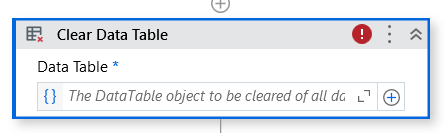
If you are using Excel Clear Sheet you can pass the range to clear the below way:
Excel.Sheet("sheetname")
Excel change according to the name you have given in Use Excel file.
Regards
Hi @MD_Farhan1
Excel.Sheet(“Sheet1”)
You need to put that in Single Excel Application Scope and then if you click on plus button you can get suggestion
Have you tried reading through the documentation?
You have to use it inside a “Use Excel File” Activity and then you should also be able to directly select within Excel (by using the UiPath Excel Extension).
It will look something like this:
Excel.Sheet(“Sheet1”).Range(“A23:C27”) – (as example)
Hi @MD_Farhan1 ,
You need to use the activity within Excel Scope,
and the range input can be a “sheet”, “table” or “custom range”.
Hi @MD_Farhan1 ,
You can see this photo
Let use it inside Excel process Scope and Use Excel File
then input ‘Range to clear’
You can see we have many options for this range
Let select what type most match with your requirement
1.sheet, this activity can select all sheet in excel file, that you used in this activity,
in my example file have sheet1, but in your file with other sheet name, it can get all of them
2.Indicate in Excel
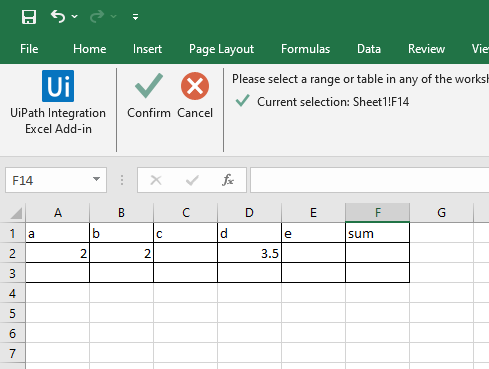
If you select this option, UiPath will go to what file you used, then you can select range you want then click on ‘Confirm’,
- You can select custom range
we have 3 sub options
a. table
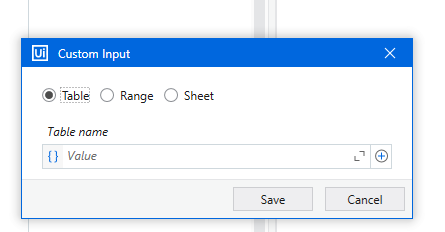
b.range
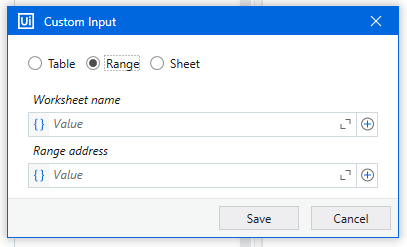
c.Sheet
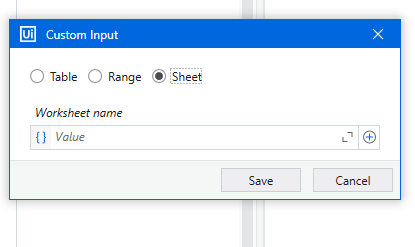
→ https://www.youtube.com/watch?v=82WIHF3v_Kw this video can help you more clearly
Hope it help,
Luong
This topic was automatically closed 3 days after the last reply. New replies are no longer allowed.