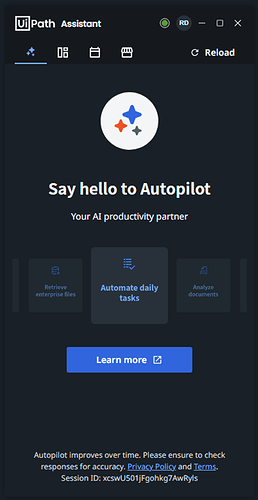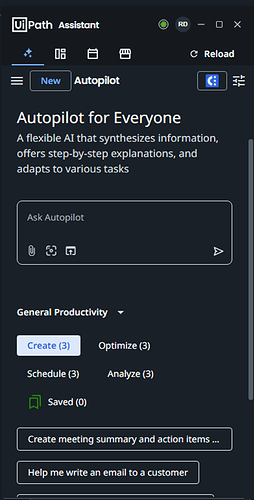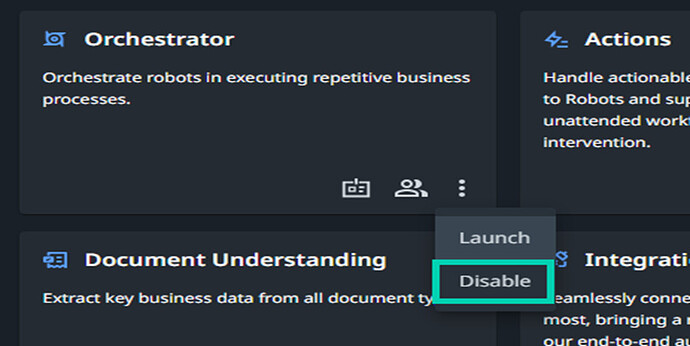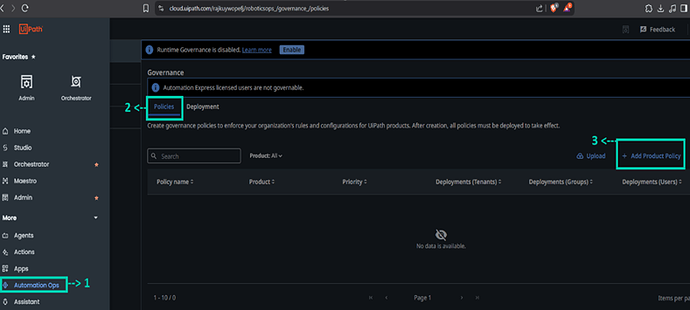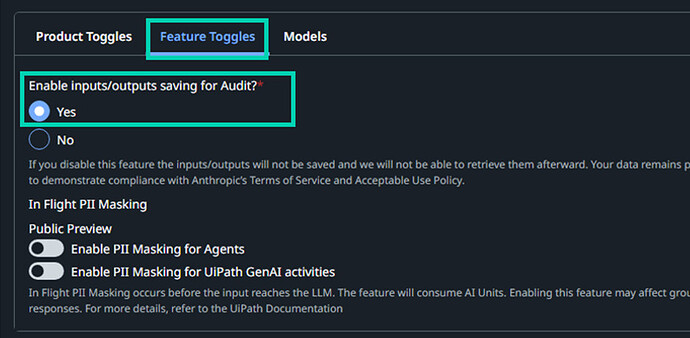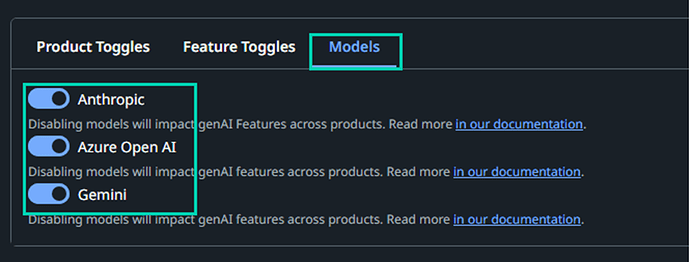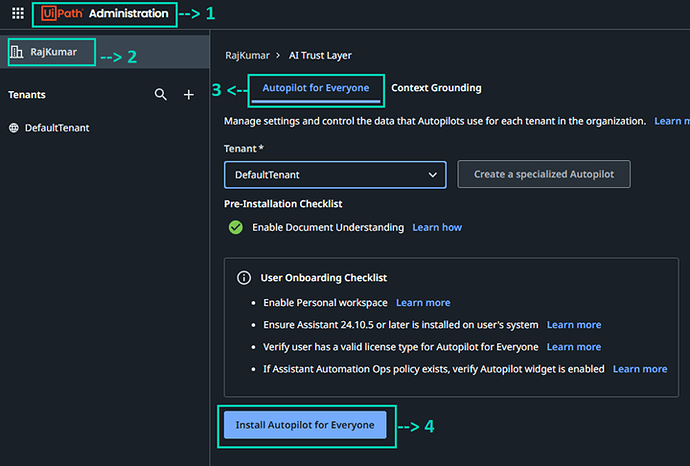How to Set Up UiPath Autopilot in the Assistant
Boosts Productivity with Natural Language Commands
UiPath Autopilot allows users to perform automation tasks using simple natural language directly from the Assistant. For example, instead of manually selecting a process, users can just type or speak commands like “Extract invoice data” or “Send daily report”. This reduces time spent searching for the right automation and makes it accessible even for non-technical users.
Enhances User Experience with Context-Aware Suggestions
Autopilot intelligently understands user intent and can provide context-aware automation suggestions. This means Assistant becomes smarter and more interactive — suggesting the right automation at the right time, which improves decision-making and reduces manual effort.
Without Ai
With Ai
Make sure about Licence: Autopilot - Unified Pricing licensing
Step 1: User should be in personal workspace
Go to cloud.uipath.com → open Administration → Tenant → Manage Access → User → Edit –> Personal automation setup → select ‘Enable personal automation + Personal workspace’
Step 2: Enable the Document Understanding
Go to cloud.uipath.com → open Administration → Tenant → Services → click three dot button and click enable.
Step 3: Create Governance Policy in the Automation Ops
Go to cloud.uipath.com → Automation Ops → Policies → click Add Product Policy → select AI Trust Layer and click Add
Product Toggles: Make sure following option ‘Enable calls to third-party AI models through AI Trust Layer’ Enable, Enable Agent in Yes, Enable Apps features Yes, Enable Autopilot for everyone Yes, Enable Document Understanding features Yes, Enable Healing Agent GenAI recovery methods Yes, Enable Studio and Studio Web features Yes, Enable Test Manager features Yes, Enable UIAutomation features Yes, Enable UiPath GenAI activities Yes.
Feature Toggles: Enable inputs/outputs saving for Audit Yes.
Models: Enable following options Anthropic, Azure Open AI and Gemini then click save.
Step 4: Deployment Governance Policy in the Automation Ops
Go to cloud.uipath.com → Automation Ops → Deployment → Tenants → DefaulrTenant → click Edit
Select your policy which is created in Policy option.
Step 4: Install Autopilot for Everyone
Go to cloud.uipath.com → open Administration → AI trust Layer →
Autopilot for Everyone → select DefaultTenant → click Install Autopilot for everyone
Open UiPath Assistant, then you will see Autopilot being installed in your Assistant.