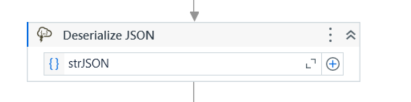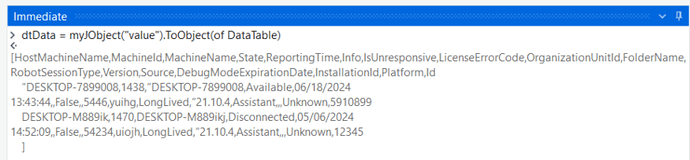Hi,
How to fetch the machine name and the state of it from this json output and store it in excel file.
@"
{
“”@odata.context"“: ““https://***********************””,
“”@odata.count”": 3,
““value””: [
{
““HostMachineName””: "“DESKTOP-7899008"”,
““MachineId””: 1438,
““MachineName””: "“DESKTOP-7899008"”,
““State””: ““Available””,
““ReportingTime””: ““2024-06-18T13:43:44.033Z””,
““Info””: null,
““IsUnresponsive””: false,
““LicenseErrorCode””: null,
““OrganizationUnitId””: 5446,
““FolderName””: ““yuihg””,
““RobotSessionType””: ““LongLived””,
““Version””: "“21.10.4"”,
““Source””: ““Assistant””,
““DebugModeExpirationDate””: null,
““InstallationId””: null,
““Platform””: ““Unknown””,
““Id””: 5910899
},
{
““HostMachineName””: ““DESKTOP-M889ik””,
““MachineId””: 1470,
““MachineName””: ““DESKTOP-M889ikj””,
““State””: ““Disconnected””,
““ReportingTime””: ““2024-05-06T14:52:09.94Z””,
““Info””: null,
““IsUnresponsive””: false,
““LicenseErrorCode””: null,
““OrganizationUnitId””: 54tyuh,
““FolderName””: ““uiojh””,
““RobotSessionType””: ““LongLived””,
““Version””: "“21.10.4"”,
““Source””: ““Assistant””,
““DebugModeExpirationDate””: null,
““InstallationId””: null,
““Platform””: ““Unknown””,
““Id””:
},
}"