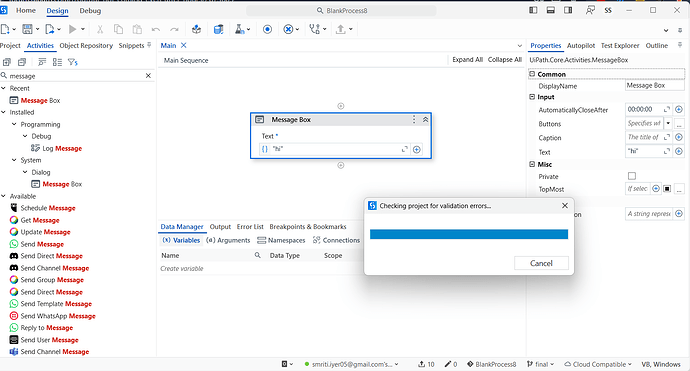I have installed the recent version of UiPath on my system 2025.0.167 and everytime i try running the screen is getting stuck at the “Checking project for validation errors…” I am getting the output almost 3 hours after. i tried restarting my system, restarting UiPath, cleaning the temp folder, cleaning the cache folder, uninstalling and reinstalling. But still its not coming. i tried to do it from different mail id’s as well
Can you share the project you are trying to run. Also try to create a simple process and run.
check suggestion from below thread, something might work for you
Is it happening with every process you create?
Yes, am trying to use it for my college but whatever I do its not working, I tried 3 differrent processes
As discussed it’s your laptop limitations. CPU hitting 100 usage which makes the studio stuck. Get unnecessary software on your machine uninstalled and clean the not required applications from the memory.
Exactly the same for me. UiPath Community 2025.0.172. I uninstalled, reinstalled, uninstalled again, cleaned all UiPath and Nuget folders in AppData, removed .NET versions, disabled antivirus, cleaned winreg with Regedit, restarted, reinstalled, and nothing gets past the error validation screen. The project is the same as the user above (just a Message Box). It is installed on a physical Win 10 Pro machine. When I uploaded a VM also with Win 10 Pro, with only 4 GB RAM and 2 cores, it works on the VM.
Hi @paceliw, could you help us with some additional information in order to attempt and reproduce the issue?
- System specs (mainly processor model, and amount of RAM available)
- The test project which reproduces the issue (it’s important to make sure we use the same package versions as you are)
- A set of log file exported using the UiPath Diagnostic Tool (this should surface any exceptions that might be occuring during the validation process)
- Memory dumps of UiPath.Studio.exe and UiPath.Studio.Project.exe processes (this helps identify possible deadlocks). In case there’s two Project.exe, pick the one using most RAM; if unsure, just capture both.
To create a memory dump:
- Open the “Windows Task Manager”
- Select the “Processes” tab
- Right click the process you wish to take a dump of
- Select “Create Dump File”