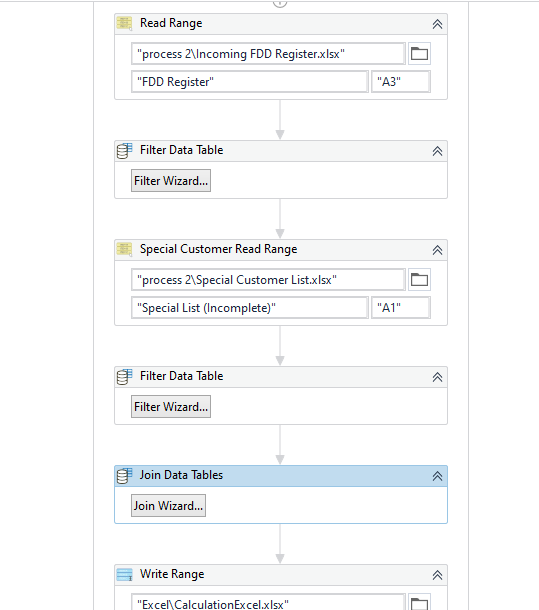Hi Guys, @ppr
I have multiple data tables with headers. like dt1 and dt2 and so on. I want to add dt1 and dt2 to finalDT and some headers to same finalDT.Like
dt1
name, id, amount
abc1,23,23444
abc2,25,5435
dt2
product, quantity, value
abc1,23,23444
abc2,25,5435
abc3,26,5434
bc4,27,5436
finalDT
name, id, amount,new col1, product, quantity, value, new col4, new col2, new col3
abc1,23,23444, ,abc1,23,23444
abc2,25,5435, ,abc2,25,5435
, abc3,26,5434
, bc4,27,5436
in final dt i want to add new headers as well. Please some one assist me.
Thank you